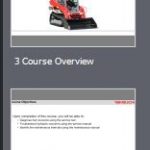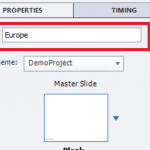How do I change the slide name from (Slide 1 to a name)
Thank you, I went a different way about this. I made some changes to my PPT template text box where it would automatically change.
Ok now I have another question for you. When I publish my course which link can I click on to enable me to view the course on a LMS or Mobile device, without publishing the course twice.
I thought you were creating an eLearning course with Captivate, not converting a PPT which is perhaps the worst way to get to an engaging course.
Use Preview, Preview in SCORM Cloud for a preview in the default SCORM LMS.
You are converting PPT’s, why would you need to watch on a mobile device, you don’t create responsive projects?
No matter how I create this course either by PPT or starting fresh it will look the same. With PPT I can add interaction just as well. The courses I’m creating is technical courses for machine repair with knowledge check and quiz questions. That is all I need to do with this course. I do know how to start with a new project in Cp, I’m just trying to get know this software. I have only been working with Cp for one month.
Interactions mean that you give control to the user, which is impossible with imported PPT slides. You can create animations in PPT. Whe imported in Captivate you end up with movie slides, which are as passive as video. Question slides and Knowledge Check slides are interactive, but that alone doesn’t result in an engaging eLearning course.
Moreover if you are really thinking about publishing for multiple devices, including tablets and phones, this is certainly not the ‘best’ way at all. Just want to warn you before you become frustrated by the limits of your present workflow.
Make sure nothing is selected on the slide, and go to the Properties panel. At the top you see a field where you can type a name. See screenshot.
It is also possible in the Branching view when maximizing a slide.