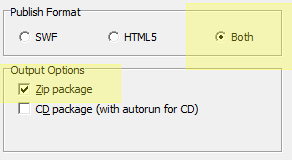When uploading a PowerPoint with speaker notes to an Adobe Connect Virtual Classroom (VC), you may notice the lack of a Notes Tab in the PPTX in the VC Share Pod – even if you had rich notes in the PowerPoint file, they may not appear.
There is an easy workaround in Adobe Presenter to make sure that your speaker notes always appear in the Notes Tab in the Share Pod in the uploaded PPTX. This feature is driven in xml and can easily be edited.
The first step is to publish the PPTX with Adobe Presenter to a zip format locally:
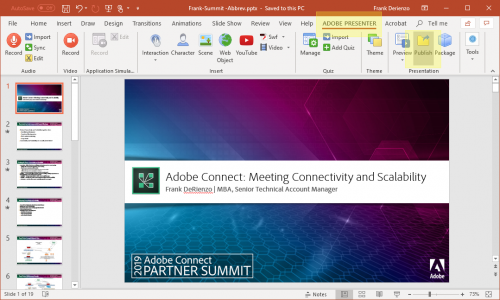
Choose the local ‘My Computer’ publish option along with ‘Both’ formats as swf and HTML are both needed for this application even if only HTML5 is finally rendered in the Adobe Connect classroom (discussed further anon).
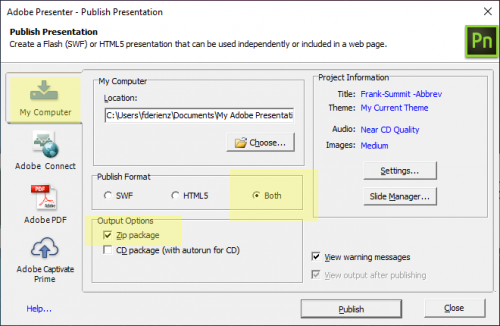
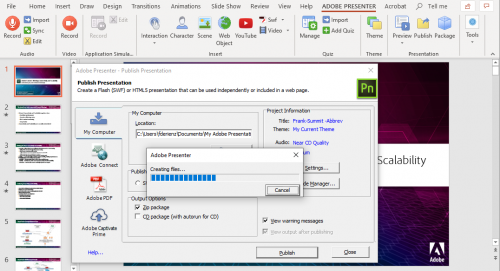
Unzip the output file and find the vconfig.xml file in the data directory:
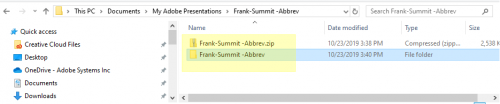

Look for the tag named “notes” and edit it from “false” to “true” being careful not to damage the xml data with an unfriendly editor:
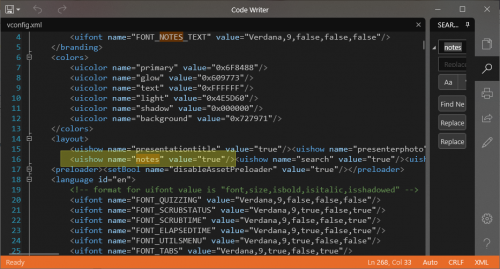
Re-zip the edited project and upload it to the Adobe Connect Content Library or directly to the VC Share Pod as appropriate. Now you will see the Notes Tab in the PPTX in the VC Share Pod:
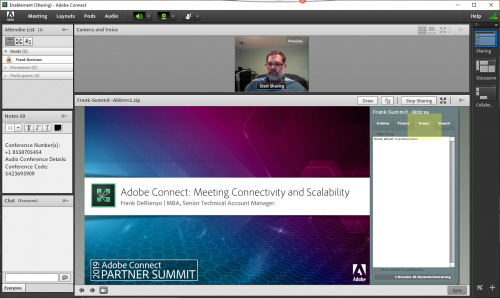
I mentioned earlier that the appropriate publish option in Adobe Presenter (and this applies to Adobe Captivate as well) to choose is both html5 and swf output for this exercise. The reason for this is that in an Adobe Connect VC Share Pod, content published in a zip as HTML5 only will not be recognized as a supported zip for upload (not all zip files are up-loadable to Adobe Connect). And the swf only publish output option, while recognized and up-loadable, will not properly covert for rendering in the HTML client and warnings in Adobe Connect about this abound:
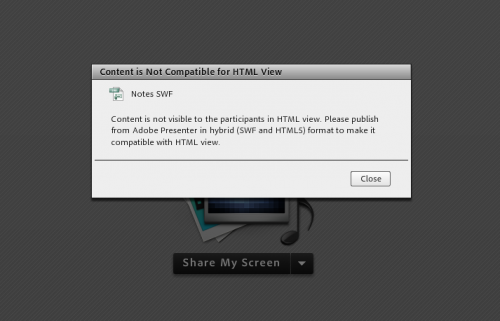
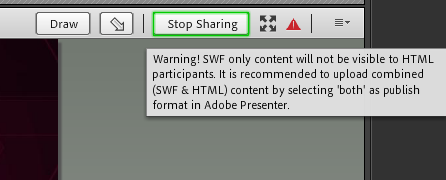
Choose ‘Both’ to enable all upload and conversion capabilities even if the final output to clients will be strictly HTML: