When running a session in an Adobe Connect Virtual classroom, students could potentially join from anywhere in the world. If you notice that a student who is usually talkative and participates well when joining from her home office in Atlanta, GA seems reticent when traveling on business and joining your class from a hotel in Mumbai, your high-network-latency-warning-cerebral-synapse-lights should start flashing.
When running a session in an Adobe Connect Virtual classroom, students could potentially join from anywhere in the world. If you as an excellent and perceptive trainer happen to notice that a student who is usually talkative and participates well when joining from her home office in Atlanta, GA seems reticent when traveling on business and joining your class from a hotel in Mumbai, your high-network-latency-warning-cerebral-synapse-lights will should start flashing. Read on to understand why.
In the upper right corner of any Connect Meeting room there is a latency indicator which shows the RTMP(S) connection status. Click on the green bar stack beside the Help menu button:
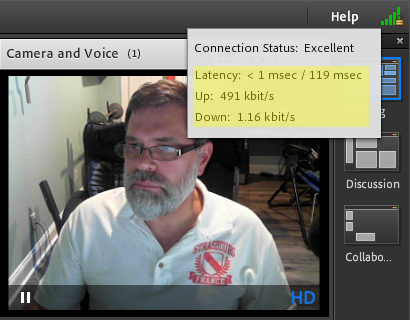
The first latency number shows the server to server connection. Each Connect server is both an Adobe Media Server (AMS/FMS serving RTMP) and a tomcat application server (serving HTTP). The server to server connection is always (unless there are extraordinary circumstances) 1 msec. The second number is very important. In the screenshot above we see an excellent connection of 119 msec. This is very manageable and will allow the full suite of Meeting features to be delivered.
The Up and Down numbers refer to the amount of bandwidth being utilized in both directions. For information on Connect and bandwidth utilization, see the following article: https://blogs.adobe.com/connectsupport/adobe-connect-bandwidth-utilization/
Note: If a capital letter “T” appears beside the second latency number in the latency and bandwidth indicator, it means that the RTMP(S) protocol is being blocked somewhere on the network, possibly at a proxy or firewall or other appliance and is forced to tunnel encapsulated within HTTPS. This will drive up latency and have a negative impact on performance.
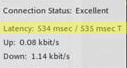
See the following article for information about RTMP tunneling and how to prevent it from happening: http://blogs.adobe.com/connectsupport/tunneling-with-rtmp-encapsulated-in-http-rtmpt-should-be-avoided-as-it-causes-latency/
When planning to locate Adobe Connect cluster deployments, it is prudent to know what features within Adobe Connect are affected by latency and how much latency is tolerable for each. The most important connection to be optimized is that of the hosts and presenters driving the Virtual Classes. The numbers provided here are meant as estimates; the best way to determine how features are affected is to run actual tests simulating what you will do in live sessions and see firsthand what the Adobe Connect end-user experiences in a Virtual Classroom. If you wish to try tests in different location, Adobe can provide trial accounts in the various hosted locations to help facilitate. On premise Connect trials can also be implemented globally.
Boarder estimates for latency follow by feature in Adobe Connect Virtual Classrooms:
- VoIP is first and most affected by high latency.
- Any interruption or glitch is easily identifiable by the listeners
- The boarder latency number for VoIP is the lowest: 200 msec is the max to avoid delays and choppiness.
- Camera
- This isn’t really that easy to identify but when coupled with audio (if the same person is speaking and on Video) this becomes an issue.
- Boarder latency number for the Camera pod is approximately 350 msec.
- Note that if the Camera is tied to VoIP then VoIP numbers bring this to 250 msec.
- Chat
- Since chat sent by any user becomes visible in their chat pod only after the full round trip, high latency may be disruptive (a user may press enter to send a chat but it will take some time to show up in the chat area)
- The high end of the boarder latency range for the Camera pod is approximately 300 – 400 msec.
- Screen Share
- This will be the least affected as there are no apparent synchronization signals available however it is a bandwidth sensitive feature.
- Best practice with latency of over 300 msec is to limit screen-sharing.
- As latency approaches and exceeds some of these estimates, it is prudent to:
- Use integrated telephony instead of VoIP (both can be used together allowing regions with higher latency to use the former while users with lower latency may use the latter in the same Meeting).
- Encode video on the side of lighter weight quality and limit its use
- Upload PPTX content to the room and let it mete out from there and not use screen-sharing
- Many of the best practices for large meeting and seminars apply:
The network distance between Adobe Connect clients and the Adobe Connect servers hosting a Meeting is usually the primary variable driving the amount of latency experienced by end users. Round-trip-time (RTT) and network distance between Adobe Connect servers and the majority of the clients attending Connect Virtual Classes or Seminars should be among the primary considerations in planning where to deploy an Adobe Connect cluster or clusters. Adobe Connect multi-tenancy hosted services offers clusters based in the US, Europe and Asia. Adobe Connect Managed Services (ACMS) offers hosting options in many of the AWS global cloud regions although some restrictions currently apply. Adobe Connect on-premise servers go wherever you install them. As aforementioned, the most important latency variable to be optimized is that of the hosts and presenters upload link driving the Virtual Classes.
A simple tracert is helpful in determining the network distance and routing to any existing Connect service as is the Adobe Connect hosted Connection test:
- To test connections to a California-based hosted multi-tenancy Adobe Connect cluster:
- https://arcps.adobeconnect.com/common/help/en/support/meeting_test.htm
- From a command prompt or PowerShell run: tracert arcps.adobeconnect.com
- To test connections to a US East Coast-based hosted multi-tenancy Adobe Connect cluster:
- https://na3cps.adobeconnect.com/common/help/en/support/meeting_test.htm
- From a command prompt or PowerShell run: tracert na3cps.adobeconnect.com
- To test connection to an Australia-based hosted multi-tenancy Adobe Connect cluster:
- https://apac1cps.adobeconnect.com/common/help/en/support/meeting_test.htm
- From a command prompt or PowerShell run: tracert apac1cps.adobeconnect.com
- To test connections to a UK-based hosted multi-tenancy Adobe Connect cluster:
- https://emea1cps.adobeconnect.com/common/help/en/support/meeting_test.htm
- From a command prompt or PowerShell run: tracert emea1cps.adobeconnect.com
Sometimes you may be able to identify a particularly long hop in tracert output and work with network providers to solve issues adding undue latency to a network route.
Another tool that is also helpful in determining the amount of network distance driven latency is used by the ACMS team to assist with properly locating a Connect cluster for support of a regional audience:
Try it now in any browser and see what the output looks like from your client. The output from cloudping from each regional office in any enterprise can provide valuable information to help determine the optimal location for a Connect cluster deployment. Cloudping will sometimes reveal some surprises. For example, during a recent test we determined that the output from a test run from clients in the Adobe office in Seoul, Korea revealed that an Adobe Connect cluster based in the US on the west coast offered them a shorter round-trip time and lower latency than to either Sydney or Mumbai. In this case, best RTT of course was shown to be Seoul itself followed by Tokyo, Singapore and Beijing.
Conclusion:
With best practices in place, Adobe Connect Virtual Classrooms can run with subsets of students experiencing high latency due to excessive network distance; it is manageable. Expansion of the Connect footprint in the academic enterprise by adding clusters in growing regions or by adding hosted accounts is the best way to mitigate latency caused by long network distance. For very large global seminars, it is even possible to split the clients into geographically distributed classrooms and make the classes appear as one; see the following tech-note for the wizardry behind that little trick: https://blogs.adobe.com/connectsupport/making-two-seminars-appear-as-one/
You must be logged in to post a comment.









