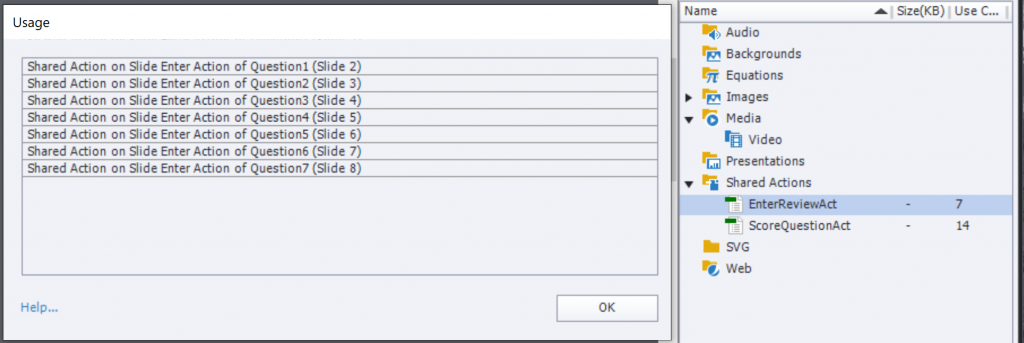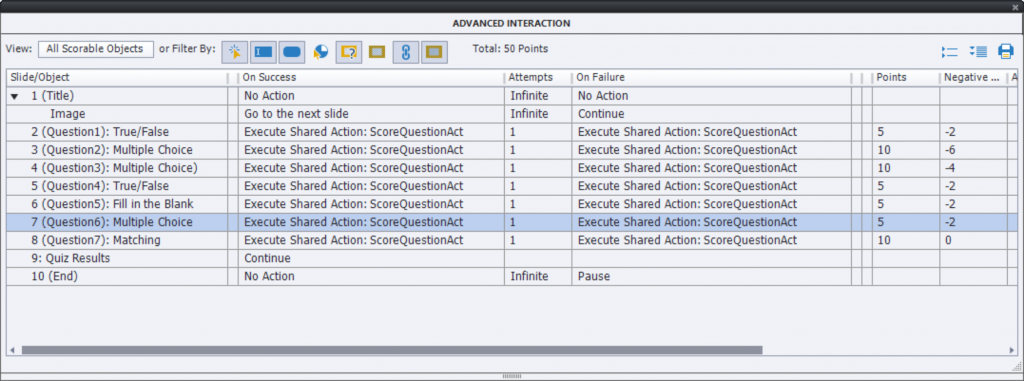Legend
245 posts
Legend
245 posts
Explains the setup for a quiz, where Review will be limited to wrongly answered questions. It is companion blog for a sample project. System variables cpQuizInfoLastSlidePointScored and cpInReview mode are used. It is also a perfect use case if you want to wet your toe with (easy) Shared Actions.
Intro
Yesterday I posted a sample project, updated version of an older SWF output (Captivate 6à on my blog. It is interesting to see how much easier the workflow has become, due to two new features:
- Shared Actions: available since version 7 and improved with version 8. One of my favorite features, much underestimated by most developers for totally unknown reasons. Whereas in the old post I had to create 2 advanced actions for each quiz slide, this new version has only two shared actions, with one parameter.
- New system variable cpInReviewMode (Quizzing category). It is a Boolean variable with a default value=0. That value will automatically be toggled to 1 when in Review mode.
This blog will explain the set up, step-by-step. The sample project has 7 quiz slides, but due to the use of shared actions extending it to more or less quiz slides is a breeze.
Setup
Variables
This is the only remainder of the original blog. We will be using another quizzing system variable cpQuizInfoLastSlidePointScored. The value of this variable is changing with each quiz slide. That change happens with the second step of the Submit Process. More info about the Submit Process of a question slide can be found in this blog post.
We need to track the score for each quiz slide. To achieve that, a user variable is needed for each question slide. In this case, we need 7 user variables. No default value needed:
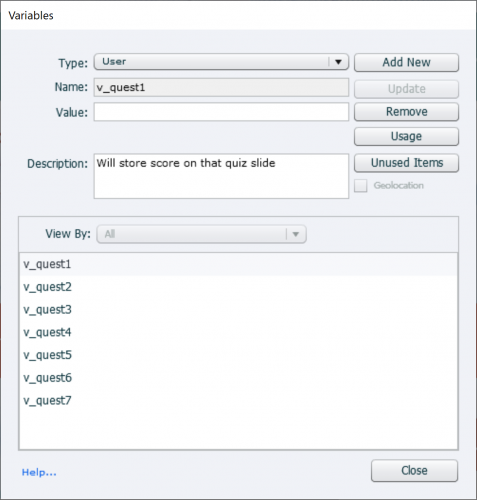
Labels are not so important, you just need to be able to link them to the quiz slides. If you have a shared action ready as in the first item of ‘Rare tips for Shared Actions‘ that is fine as well.
Events
All events are on the quiz slides:
- On Enter event: will be used for a shared action EnterReviewAct. Tip: in the Advanced Interaction panel, this action will not appear (which is a pity). The reason is that the columns Success (which normally has the action for On Enter) and Failure (normally On Exit action) are used for the question actions. You can see the Usage of this action in the Library of course. Logically it has been used 7 times, because of the 7 quiz slides:

- Success event of question (Quiz panel): will trigger a Shared action ‘ScoreQuestionAct’.
- Last Attempt of question (Quiz panel): will trigger the same Shared action. This action will be used 14 times.

Shared Actions
ScoreQuestionAct
This is a very simple standard action, copies the value of the system variable cpQuizInfoLastSlidePointScore to the tracking user variable. That variable is the unique parameter:
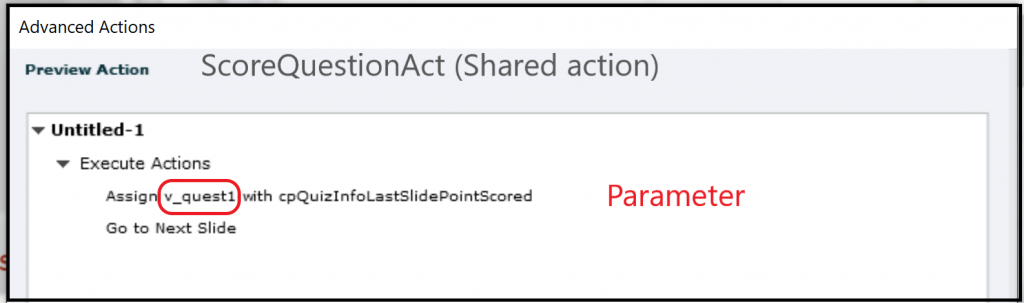
EnterReviewAct
This conditional action checks two conditions:
- Is the learner in Review mode?
- Did the learner have a positive score on this slide? As you can see in the Advanced Interaction panel (screenshot in previous part), I used penalty and partial scores. Partial scored questions are counted as ‘correct’ answers in Captivate.
If both conditions are true, the slide will be skipped.
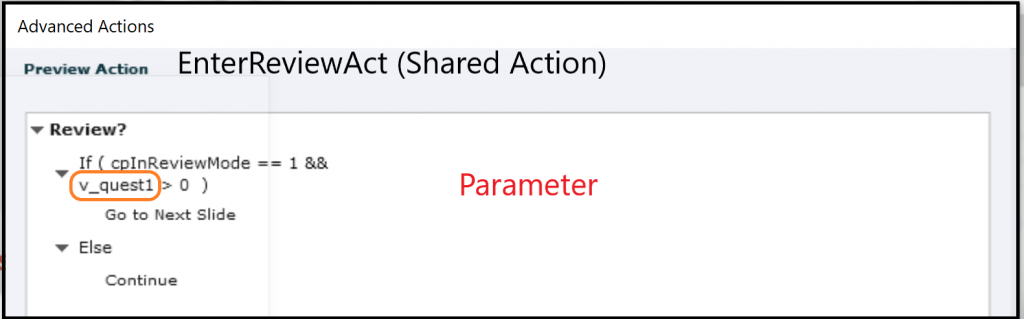
More?
Maybe you have some comments? I don’t have a crystal ball, but predict two possible questions:
- Can this be used for random questions?
- Can you avoid skipping partial scored questions?
 Legend
245 posts
Legend
245 posts