I was wondering if the following process is possible. I have been trying multiple ways to create this effect but none seem to be working.
I have created the following image with icon buttons. I would like users to click on each icon, which would direct them to a different slide, when clicking on the icon again (on the slide the user was directed to) this process would return them to the original slide, with the icon now as a green tick.
This part of the process I have been able to achieve using Execute Advanced Actions, however the next stage I would like to implement is to not allow the ‘Next’ button to be executable until all information buttons have been previewed. This part I can’t seem to get working.
Can anyone give me some pointers. I am very new to developing online training via captivate.
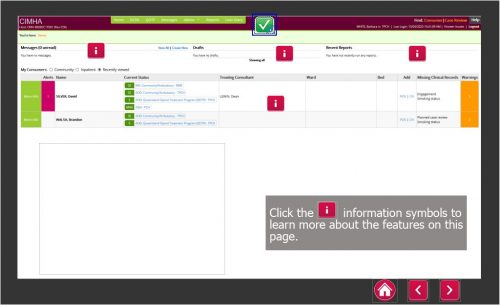
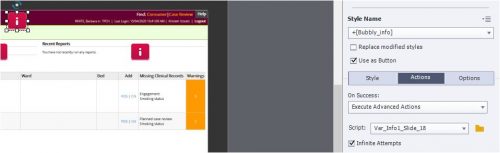
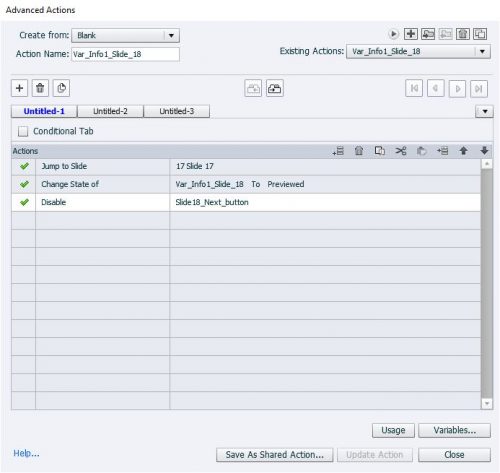
For years we have always had to use advanced actions for this sort of interaction. With the current version of Adobe Captivate 2019 there is an easy four step process for building these sorts of interactions without any scripts at all. You just need to label the applicable objects following a particular form. The advanced action method is more versatile but if you are just getting started this works as an alternative to writing scripts.
Four step process for building this type of interaction:
- Label your slide – multistate
- Label your Information multistate object – ms_[interactionname]
- Label your buttons – [interactionname]_[objectstatename]
- Label your hidden “Next” button – [interactionname]_completed
This video shows it in action and compared with a similar advanced action. https://youtu.be/_jEoFzxTc0E
At the start of my crash course about using shared actions, I showed a Demo project, where one of the activitions is exactly what you want:
https://elearning.adobe.com/2020/04/use-shared-actions/
Have answered similar question many times, have blogs as well, but you probably do not want to read.
First of all, you don’t need an advanced action to show the Visited state. If you defined it as the InBuilt Visited state it will automatically appear when the button has been clicked. You need to check the option ‘Retain state when slide is revisited’ of course, since you are moving away of the slide.
You need to create a user variable for each button on the dashboard. It will be Booleans, default value = 0 (not visited). Assign the value 1 to such a variable with the action to return to the dashboard slide (I would use a shared action).
Create an action to trigger On Enter for the dashboard slide. Check the values of all the variables, if they are all set to 1, you show the Next button, if not you hide it.
You must be logged in to post a comment.









