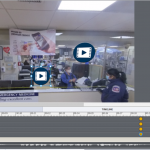I have a 360 slide with 4 hotspots. Each hotspot is set to “must view once” and the slide is set to “Exploratory.” For some reason, it is forcing me to review them in a particular order. How do I change this?
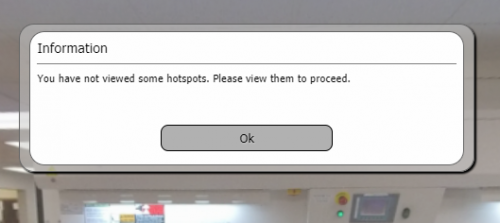
I already gave you a link to the post about the Timeline to be used with 360° slides, but will try to explain.
You need to uncheck the option ‘Continue playing the project’ for each of the hotspots, since they are on the same frame. A hotspot is just like another interactive object, think about a click box as an example. If you check ‘Continue…’ and the learner clicks on the first hotspot, after having viewed the video linked to that hotspot, the playhead will continue and skip the other hotspots, since they are on the same frame.
You can keep ‘Must view’, and that will lead to the need to view all the hotspots. Since you don’t impose the sequence, if you want to proceed till the end of the 360 slide, you may add another hotspot ‘Continue’ where you use the ‘Continue project…’ or choose another command like ‘Go to Next Slide’. If the learner clicks that ‘Continue’ hotspot before having clicked all the other hotspots which are mandatory he’ll get the warning you are seeing at this moment for each of the hotspots. Hope this clarifies?
Thank you, Lieve. I actually checked the “continue playing the project” box after reading your article. I guess I mixed it up. I am going to uncheck that. The ExitED hotspot is set to Jump to Slide. I have at least two other slides where this same thing is happening. I originally started this in exploratory mode but switched to guided because I had this problem. Now, even in guided, I cannot get it to work. I am going to try separating them on the timeline and see if that helps.
There should be no difference between Exploratory and Guided for the interactive hotspots.
Try to follow the frame number while playing the project. Insert a text container (caption or shape) and insert the system variable cpInfoCurrentFrameNumber, using the X button in the Properties panel, part Character when you are in Edit mode for the text container.
When you click the compulsory hotspots, the frame number should remain the same, only when clicking the Exit hotspot it should move on, whatever the navigation command (Continue, Go to Next Slide, Jump to…) you use.
I put this aside for a while and just started using it again. I did check out your post, Lieve, thank you.
I am using Captivate version 11.5.5.553
I published it and uploaded it to our LMS (SuccessFactors).
I have changed the slides from “Exploratory” to “Guided” and I have “Continue to play project” checked. Each hotspot, except Exit, is set to “Must view once.” I created the hotspots in the order I wanted them viewed. It works in preview but not once it is published.
This particular slide has slide audio, and the hotspots appear near the end of the audio. The image moves to the first hotspot (Intermek) but when you click the hotspot, it gives you the message “You have not viewed some hotspots….) then it moves to the next, where you get the same message, then the Exit button where you can leave without clicking the Trackboard hotspot.
I attached a screenshot of the timeline.
I added my suggestion under the screenshot. It is adding to what I tried to explain in the blog for which you already got a link. Repeating my eternal moto: learn to understand the timeline, it is the real core of Captivate! It doesn’t matter if it is a 360 slide or a normal slide, your (wrong) set up with ‘Continue to play project’ for each hotspot shows that deeper understanding of the timeline would be really rewarding. Here is one of the most visited blogs I wrote in the more recent years (has almost 15K views):
http://blog.lilybiri.com/pausing-captivates-timeline
Have a look at this blog post, where I explain the use of the Timeline for 360 slides:
http://blog.lilybiri.com/timeline-for-360-slides-static-slash-video
If you have moved the hotspots along the timeline it could cause them to be only available one by one. If so, try dragging them all to the same point on the timeline (usually this is the first point on the timeline).
That is weird. The screenshot inserted only tells that not all hotspots have been clicked yet, not that the sequence is imposed. How did you test? Was it after publishing and uploading to a webserver or a LMS? Which exact version do you use? The full version number can be found under Help, About Captivate. Which OS?