It is very easy to add content created in Articulate Storyline 360 to Adobe Connect.
The Storyline content must be published zipped as SCORM 1.2 under Publish>LMS>Output Options>LMS:
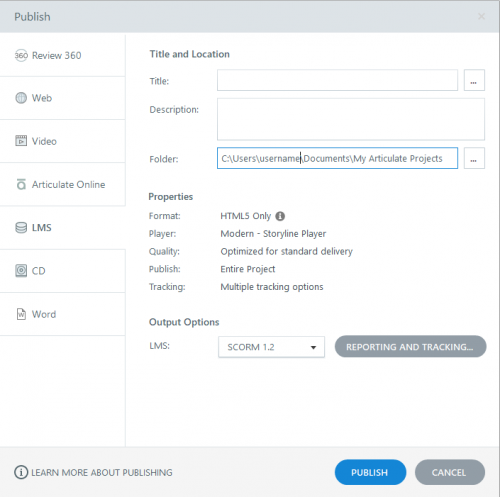
Content published as SCORM 1.2 will report correct Status, Score, Date, Time, Attempt, Certificate, and Version information.

Content published as SCORM 2004 (2nd, 3rd, and 4th Edition) can be used but it does not support sending ‘Complete/Incomplete’ status and despite completing a course it will always show Status as ‘In Progress’ for a user.

When using SCORM 2004, choose the Passed/Failed option in LMS Reporting.
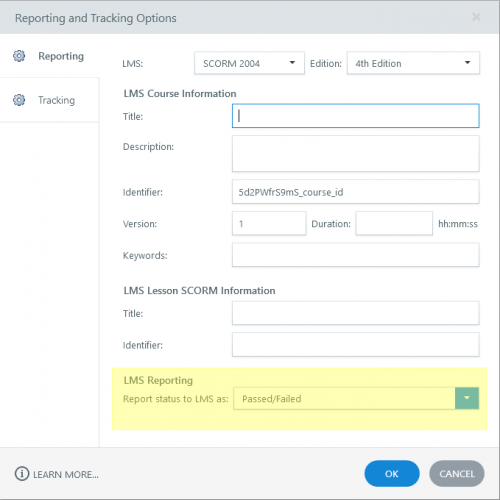
You will then see reports with this status:

Neither SCORM 1.2 or 2004 support sending Number of Slides, Duration, or Language values from the content. The language listed on the course description is set by the person uploading the content, not the content itself.
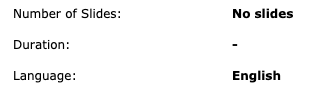
This video is a demonstration of the publishing process: https://ryce.preview.adobeconnect.com/pl99gyhxyu1j/
Content published as AICC cannot be imported.
Yes you can. You will want to publish the SL content to the Adobe Connect content library, make it public and copy the URL. Then download a new custom pod that should be on the Apps & Integrations page in a few days called “InFrame Connect”. Put that pod into a share pod in the room and then put the URL to SL content, and it should play for everyone. Note, it will not be synchronized, but will play for anyone in the Adobe Connect room. It is slick. Add to that, if you happen to have licensed the Adobe Connect Training module, you select the link from the course, and all your participants log into the Adobe Connect Meeting, then it will track that contents progress and possibly score, back to the Adobe Connect Training module.
Thank you to Alistair Lee for yet another nice custom pod for Adobe Connect!
You must be logged in to post a comment.









