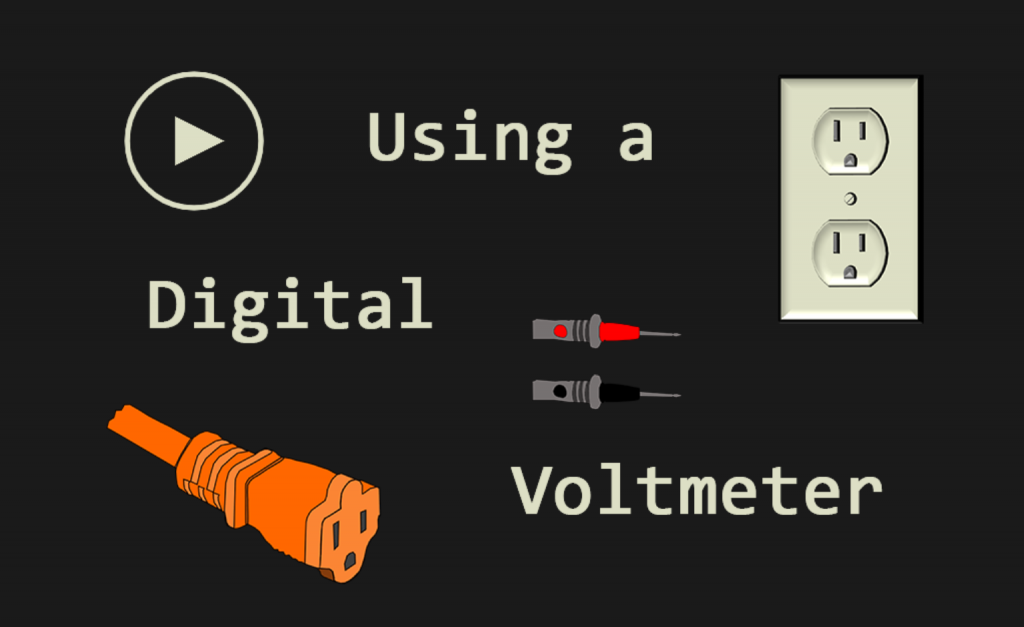Interact with the Stagmeter 3000 to learn some basic voltmeter functions.
In this project, I introduce to you the Stagmeter 3000!!
The Stagmeter 3000 is a digital voltmeter that will read AC Current, AC Voltage, Resistance, and also has a tone generator. This short module gives you an opportunity to interact with the Stagmeter 3000 and an extension cord for helping to develop some basic voltmeter usage and concepts.
This project features:
- Interactive voltmeter dial – you must rotate the dial to the desired setting.
- Drag and Drop test leads
- Digital readout
- Homemade voltmeter, test leads, outlet, digital display, and extension cord graphics (PowerPoint crafted)
- Error conditions / warnings so you do not do them with a real meter.
- Error conditions must be corrected before continuing
- Non-linear design
Thank you to all those who take the time to view the project.
Very well done! it was a great touch adding tone test mode and the resistance. I also really like how the leads change based on the mode you are in in the multi meter. For the next version are you thinking about adding the ability to test all the leads not just the ground or across to ground?
Thank you.
I went with the test points that I did on the plug in order to avoid overlapping drop areas. I would need to come up with another piece of equipment or something with probe positions that are spread out a little more to make it easier to work with more combinations.
I do have another voltmeter exercise that utilizes a test board with 8 test points. Every combination of test point, meter dial, and polarity are accounted for.
Thank you so much for sharing your knowledge.
I happen to find you here in elearning.adobe.com while searching for a hangman game and this source helped a lot.
But by looking around your many developments I came across this one and found something I was going crazy for a long time, what did you do to use GSAP??
I have a good understanding of GSAP which I have used in many HTML projects but never in Captivate and I’d like to know how’s that possible?, Not specifically for rotating a dial, but maybe for other basic animations triggered by a button like moving “X” object from point A to point B, scaling it, etc.
From now on, I’m going to keep an eye on you about everything you come up with next!
There are a couple ways to go about using GSAP with your projects.
- You can add the libraries to the published project.
- You can add the libraries to the source files so that they are included for both preview and publish
I went the second route because I use it a lot and doing the post-publish thing becomes very tedious – especially when you want to test your projects.
In the post-publish option you can edit the index.html file (line 142) to grab your JS libraries. You will then need to put your libraries in the js folder.
In the second option you make the same edit to the index.html file but instead of editing the published one, you edit the one that Captivate grabs to do the publishing from your install folder.
C:\Program Files\Adobe\Adobe Captivate 2019 x64\HTML\index.html
var lJSFiles = [ @JSFILES_ARRAY , ‘assets/libraries/gsap.min.js’,’assets/libraries/Draggable.min.js’];
Then go into the assets folder at that same location and place your libraries in a folder called libraries.
You’ll need admin privileges in order to do this.
Thank you.
Of course, the topic is geared more towards an older audience and they need to be able to just hit the parts they are interested in rather than being forced to follow some structure.
Obviously, a forced error correction won’t happen in the real world nor will it magically change your meter dial back to the off position – but I wanted to reinforce those ideas since they are common issues.
I am looking to use Captivate to create similar scenario-based automotive electrical training modules. I have not downloaded Captivate yet, but would like to do something similar to what you have done here but curious if Captivate will allow me to import real images (that have been photoshop’d) of my actual DVOM/DMM and lead tips instead of the cartoon type. Would like to collaborate with you to share projects or ideas.
Yes, you can use actual images.
If you want the appearance of an updating display when the leads are moved, you’ll need several image states that you can change to.
If you’re planning to download for a trial use – try to prep as much as possible ahead of time so that you can maximize the trial period. Once that expires – so will the projects you create.
Sliders and rotating dials are not possible with the native Captivate toolset.
For these sorts of custom interactive functions – I leverage JavaScript.
I include the GreenSock libraries with my projects and allow them to do “heavy lifting”.
It makes the realization of dials much simpler than it would be with vanilla JavaScript.
I realize that pathway is not one that many wish to travel but nonetheless, it makes many destinations possible that otherwise would not be.
To be honest – I utilize JavaScript almost exclusively now over advanced actions and even simple actions. I call it crafting advanced actions manually from scratch.
I know that does not directly answer the question perhaps in the way that you had hoped but it lets you know the direction we are headed if you are still interested in discussing further.
If you are interested in extending the possibilities, JavaScript is the answer. Not sure of your background but I do have a beginner’s guide available as a way to start getting familiar with it.
https://elearning.adobe.com/2019/09/getting-started-javascript-adobe-captivate/
I have posted a fair amount of JavaScript-based projects for inspiration in this community – some with detailed explanations you can study.
You must be logged in to post a comment.