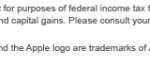Captivate 2019 – page display issue
Hello,
Hoping you can help with an issue I’m seeing on one of my Captivate slides. I have an image top centered, then a text caption box with a full page worth of text (think disclaimer page). In Captivate, the content and image fill the slide and display correctly when I preview.
However, when I publish and view live, the image is centered in the middle of the page and the text caption below that, which cuts off half of the text.
I’ve added a sample-page image showing how the page looks in Captivate and a live-sample-page to show what it looks like published.
What other information can I provide to help with this issue?
Thanks,
Terry
Page live – shifts to halfway down page, cutting off half of text.
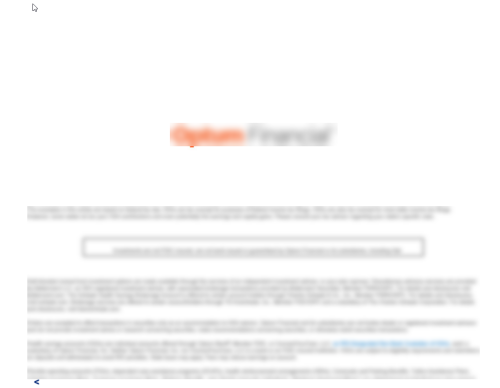
Page in Captivate – displays correctly, filling full page.
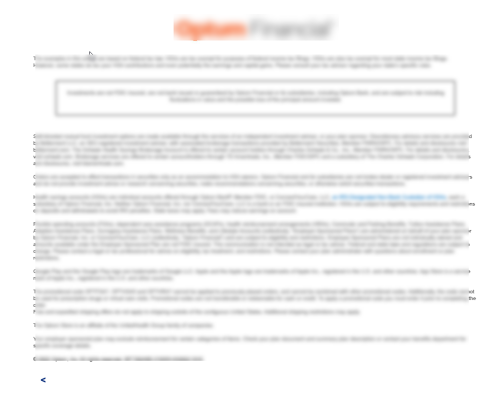
If this is a non-responsive project, static text is converted to an image, and that may cause fuzziness when displayed on bigger resolutions. To avoid this you can force rendering (as font) on runtime, but you need to have dynamic text in that case. This can be done by adding an empty user variable at the end of each text container, shape or caption. Be also aware to use only websafe and/or Adobe fonts, not system fonts.
Hi Lieve,
The image I posted yesterday was posted before my latest comment made it through editing. The empty variable you suggested worked like a charm. However, I now noticed that a portion of my disclaimer text is not displaying on the final published project. I am now using a server vs. a DAM (digital asset manager) as well.
The bottom portion of the image I posted (with the blocked blur) is the section that doesn’t display. I see it in Captivate on the slide. I tried to make the font a point smaller (10 to 9) but that didn’t help. I see the back arrow button at the bottom of this slide, so I know that the block of text is smaller than the height of the slide.
Is there any way to fix this issue?
Thanks,
Terry
Hello again,
My issue with the text not displaying correctly has resolved itself. Seems it was a caching issue.
However, I now have another question about content displaying – the content is not displaying as crisp as it should. It looks a bit fuzzy but still readable. I see this in the various font sizes in my project, but notice it the most in smaller, lighter fonts/colors used.
Is there any setting that would fix this, similar to changing the cpm.js file to display the image at full brightness?
I’ve attached a sample of how the font looks.
Thanks,
Terry
If this is a non-responsive project, know that static text is converted to images. If you display the text on another resolution than the resolution chosen for the project that can lead to fuzziness. This will not happen with dynamic text, which is text containing at least one variable, because it needs to be rendeered on runtime (as is the case for the score slide after quizzes). By inserting an empty variable at the end of text, you’ll force Captivate to render since you have dynamic text. Old trick, still valid.
Each text containing at least one variable needs to be rendered on runtime instead of being converted to an image (which can be the cause for fuzzing text). Create a user variable, I mostly call it v_null. Its value is empty. Insert that variable at the end of each text, whether it is in a shape or a caption, using the X button in the Character part of the Properties panel for the text container. Have a look at this blog post:
http://blog.lilybiri.com/fonts-in-captivate
Hello once again,
I thought I was home free with adding the variable, but I’m realizing now that not all of my text is displaying on the final output. I am now using a proper server (not a DAM-digital asset manager) and I see that there are a few paragraphs that are not displaying at the bottom of my disclaimer page. I’ve decreased the font site a bit, which didn’t help.
I can see all of my content inside the Captivate slide along with a back arrow I’ve added to the page, but when published, the bottom portion is not displaying – but the back arrow does display.
Seems there is a size limit/restriction in the content box I’m using? Is that true? Is it fixable?
I’ve added a screenshot showing where the majority of the content displays (blur) and the lower portion (boxed blur) that is missing on the published asset.
I hope I’m making sense. Is there a fix to this?
Thanks,
Terry
The structure of this platform for long threads is not very good, moreover the time requires sometimes for moderation is simply frustrating. I’m sorry that your problem is still not fixed. Personally I always avoid to have long texts in courses. AFAIK there is no restriction to text containers. However, did you try to paste the text in a Scrolling Text Interaction which would lead to having scrollbars added automatically?
My approach would be to put the long text in a formatted, styled pdf-document. Add a button – which could be a shape with a short summary – to open the pdf. Did you ever think about alternatives? Most people do not like to read long documents when they are active in an eLearning course.
What is a DAM? Sorry, but I am not a native English speaker and I ignore the meaning of that acronym.
You mean that you used a blank master slide for that slide? In the screenshots I see a totally different width/height ratio than the ones you give now. The lower text caption or text shape seems to be square, not 865×599. Do you have a playbar? Is the playbar overlapping the slide or outside of the slide?
Most remarkable is the big space between the ‘title’ text object and the long text object, which is quite different in output. Can you check if there are not some leftover line breaks at the end of the title object or at the beginning of the long text object? Or do you have large margins vertically?
Hello,
Captivate version 11.5.5.553.
This project is not responsive and has no fluid boxes. I published my project to a DAM. The resolution of the project is 1024 x 768. The width and height of my content box is 865 w x 599 h.
As for the scroll bar, I didn’t think I’d need one since the entire content body fits on the slide inside the dimensions. Also, I’m not sure how to add one :-).
This page is built using a blank master template as well.
Thanks,
Terry
CP2019 covers a lot of releases, three main ones and several patches. It is better to give the version number as you can find under Help, About Captivate.
Some questions about missing info: is this a responsive project with fluid boxes or a non-responsive project? You watched the published project locally or after uploading to a web browser? Normally a cptx project has a fixed resolution/size. Which resolution did you use, either for the project (non-responsive) or for the desktop (responsive)? I don’t see a scroll bar… but will not comment on that before having the first question answered.
You must be logged in to post a comment.