Brief Description:
Sometimes, we would want to add the deleted user back to the Adobe Learning Manager system with the learner’s previous learning history.
Using the same email address and UUID (if enabled), we can add the deleted user back to the system to gain access to the system with their old learning history. This can be done by following the below steps.
Role: Administrator
The Administrator has the privilege to add/remove the user from Adobe Learning Manager.
Re-adding Internal User
Steps to be taken:
- Find the user email from the user cleanup section.
Log in to Adobe Learning Manager as Administrator > Users > User Cleanup > Search for the user.
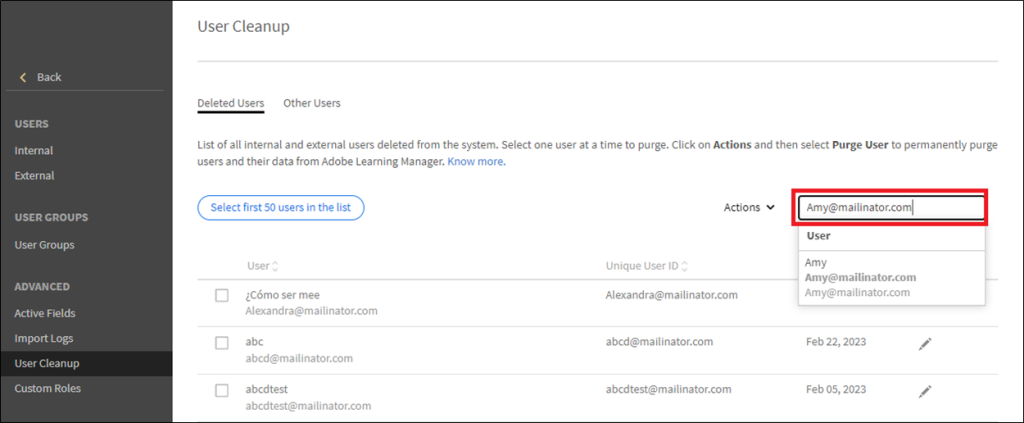
- Select the deleted user > Click on the edit symbol > Copy the User details.
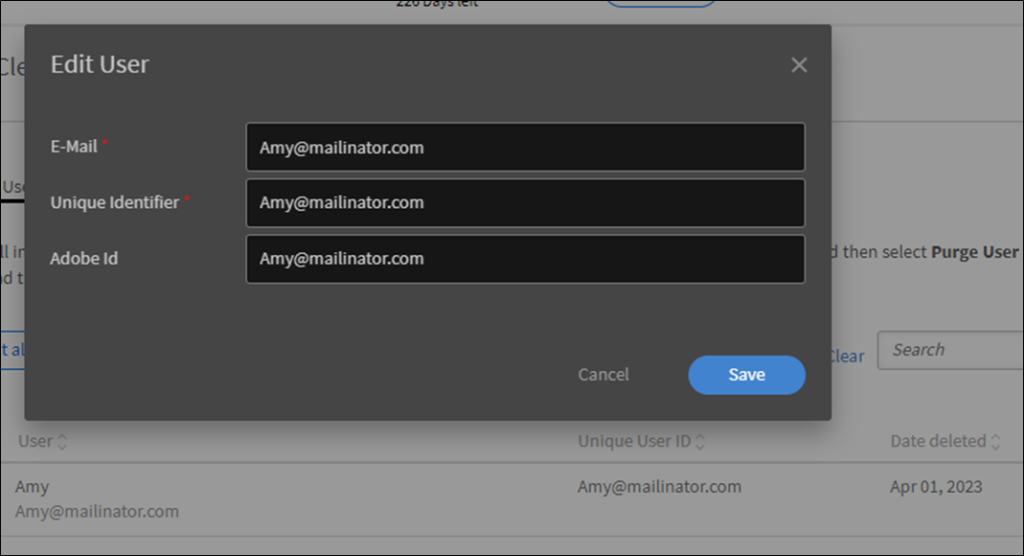
- Now the user can be added to the system with the Copied user details. (Here, in this example: Amy@mailinator.com)
- Adding User into the system.
Add the user as a Single user through Internal User registration.
In the Administrator app, Click Users > Internal > Add > Single User > Enter the details > Click Add
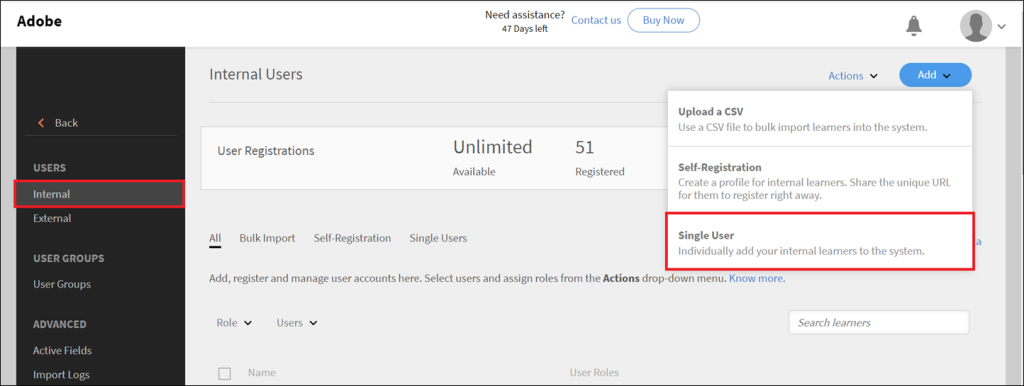

Re-adding External User
Steps to be taken:
- Log in to Adobe Learning Manager as Administrator > Users > External > Search for External Profiles > Select the External Profile
- Select the user you wish to re-activate/re-add.
- Click Actions > Make User Active
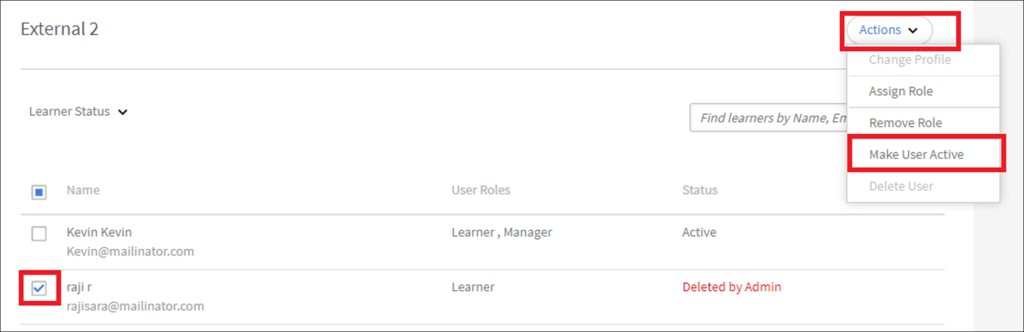
You must be logged in to post a comment.









