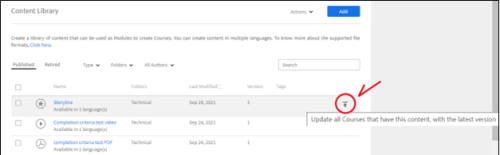Updating the module in Adobe Learning Manager: How to replace a content/module in a course without disturbing the user’s progress.
Problem Statement:
It is observed that Authors sometimes replace the content at the course level, rather than updating it at the content level.
Replacing the content at the course level impacts the user’s progress, user progress will show zero progress if the course has only one module.
Role: Author
Brief Description:
It is recommended to replace/update the modules at the content library (see the screenshot below) rather than at the course level. This will ensure the user’s progress remains intact. Once you update/replace the content here, clicking the upload icon (marked in a red circle in step 5) will update all courses that have this content, with the latest version.
Steps to be followed:
1. Log in as Author
2. Go to Content Library
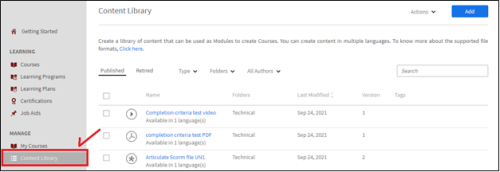
3. Open the content to be updated/replaced and click on edit
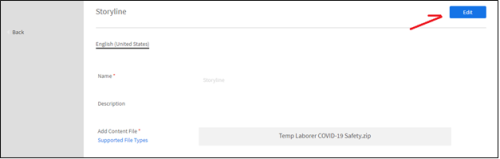
4. Remove the existing content and upload the new one. Then save.
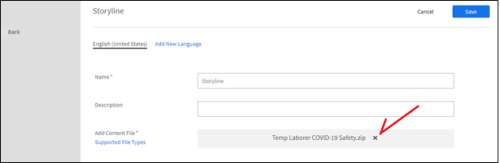
5. Find the updated content and then click on the upload icon (see the screenshot below). This will update all courses that have this content, with the latest version.