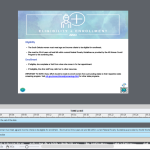I have converted PPT slides with voice over. I don’t want the next slide button to appear until close to the end of the audio. I tried setting timing for that button to ‘Appear After’ and set the time close to the length of the audio playback. I have it selected to display for Rest of Slide.
One or two slides this worked for but not on the vast majority. How can I accomplish my goal? Do I need to use an advanced action, and if so, how? I have not used those.
I am using the 2019 Classic Captivate.
Thank you!
Cheryl
If this posts twice I apologize.
I appreciate your help, and the blogs are helping me to learn. I am including a screen shot from a slide where I am trying to have the ‘Next’ button appear towards the end of recorded audio per client request. The ‘Next’ button does not appear when I preview SCORM or HTML5. I did the exact same settings for a slide with a picture hyperlink to a video and it works great. What am I missing here? I have tried clicking on slide or clicking on the optional resource hyperlink and that does not seem to trigger the action.
Thank you!
Cheryl
Look at the timeline please! The image_18 is pausing the timeline at 1.5secs. If you don’t change the default setting for that image used as button, the playhead will remain at that frame while the narration (=slide audio) will continue to play. I suspect you don’t need the pausing point on that first image (don’t know its functionality), so take it out in the Timing Properties panel.
You could have learned that from the blog post about Pausing the timeline. But here is another blog, with focus on audio:
Play a slide, although it is under the Preview button, is not a real Preview at all. You need to view in Browser (which also happens when you choose Preview Project, both use same shortcut key F11).
I need to see the timeline of the slides. If you use copy/paste the Next button will indeed be in the same location, but its timeline should not always start at the same frame. You need to read this blog post (has over 70K views already):
https://blog.lilybiri.com/pausing-captivates-timeline
Personally I never use PPT, because it is too limiting since you cannot have control over individual objects.
I suspect that you are using Captivate Classic. Which version? Full version number can be found under Help, About Captivate.
Did you add those Next buttons in Captivate? Because of my first sentence, you cannot control individual objects taken over from PPT. If the answer is yes: do you have an instance of those button on each slide, or did you use the master slide? Or maybe timed the Next button for the rest of the project? It should have a pausing point.
Easy way: open the Timeline and move the start point of the Button timeline near the end of the slide. Beware: pausing point needs to be within the slide duration and the default timing for that point is 1.5secs from the start of the button timeline. You can edit that point, either with the mouse in the Timeline panel of with the Timing Properties.
Intermediate: use the On Enter action of the slide to hide the Next button, followed by the command ‘Delay Next actions by …secs’, then Show the button. This means the use of an advanced, or better a shared action.
Bit more advanced? Probably over your head, but have a look at this blog post:
https://blog.lilybiri.com/custom-navigation-basics
I can move and try this in a file I created from scratch which I am having same issue. My Captivate Classic is version is 11.8.2.254. I added the Next buttons within Captivate from those available in the program. I added on each slide, but will admit that I discovered you can copy paste from one slide to another and they end up in the right spot.
If I play through the timeline it works. If I preview as HTML 5 within browser it is not on every slide. I can screen copy if that would help diagnose.
You must be logged in to post a comment.