Videos
Blogs
April 2, 2024
Adding External users in Adobe Learning Manager using APIs
External User Creation using APIs
Steps to be followed:
- Using GET /externalProfiles, we can retrieve the external profile ID for which you can add the user.
- Copy the External Profile ID from the GET call Response Body.
- Mention the External Profile ID in POST /externalProfiles/{id}/users
- Pass the Parameter (Response Body) as shown below.
- {
“data”: {
“type”: “user”,
“attributes”: {
“email”: “kollaAPITest@gmail.com”,
“name”: “Kolla API Test User”,
“userType”: “EXTERNAL”
}
}
}
- There are three mandatory attributes that we need to pass in the Response body.
- email – Email ID of the user. This value should be unique for every user.
- name – Name of the user.
- userType – This value should be “EXTERNAL”
- If userUniqueId (User Unique Id) is enabled, then UUID needs to be passed, which is optional.
- Once you pass this parameter by following the mandatory attributes. The External user will be added to the ALM.
- Using GET /externalProfiles/{id}/users we can retrieve a list of users for the mentioned external profile.
- Similarly, you can check the External user from the Admin login page in the UI.
- Login as Administrator >> Users >> External >> Search for the External user by giving the External user email/name.
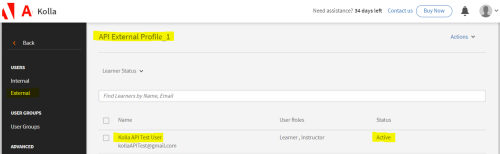
Kindly refer the recording below for the workflow.
Similar Blogs
Subscribe to our newsletter
Subscribe now
The Adobe family of companies may keep
me informed with personalized
emails about ELearning Community Content and News. See our Privacy Policy for more details or to opt-out at
any time.









