In the Adobe Learning Manager use the purge user feature to remove personal identifiable information and learning records of the user from Learning Manager.
Note: Delete and Purge User are two different features. While a deleted user can be restored, all user data and learning records associated with a purged user cannot be restored.
Purge user action can have the following results:
- If a user is purged, the links in import logs do not work to avoid the download of old CSVs and bringing back the user data again into the system.
- If an Author is purged, his name is replaced by the name of the Admin who purged that user.
- If Instructors are purged, they are removed from sessions. Admin has to replace/add instructors for such sessions.
- Purging a user in Learning Manager does not remove the user from any external applications (third-party systems or other applications written by you). Contact external application owners to get the users removed from such applications.
- If a purged user is referred to in the configuration settings of a connector, the connector is disabled. The Admin needs to reconfigure the connector to resume.
How to purge users
Workflow:
- As an Administrator, select Users from the left pane. The Internal Users page opens.
- Delete the users you want to purge. To delete, select one or more users using the checkbox. Open the Action drop-down and select Delete User.
- In the left pane, select User Cleanup. The User Cleanup page appears with the list of deleted users. Use the check box to select the user to purge. You can only purge one user at a time.
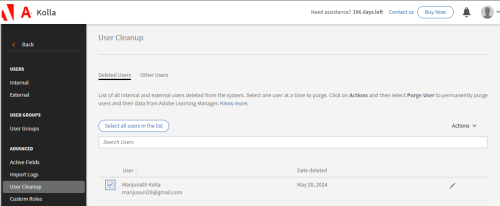
4. Open the Actions drop-down menu and select Purge User.

5. A dialogue box appears seeking confirmation. Once purged, all user data and learning records associated with the selected user are deleted permanently.

6. Once purged, the action cannot be undone. To confirm, click Purge.
7. Once you confirm and click Purge, the purge request is accepted.
8. You receive a notification once the action is complete. A purge request ID is also provided.
9. You can provide the Purge request ID to your Account Manager to track the request.
You must be logged in to post a comment.









