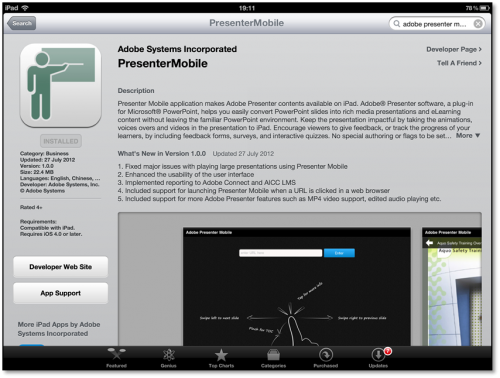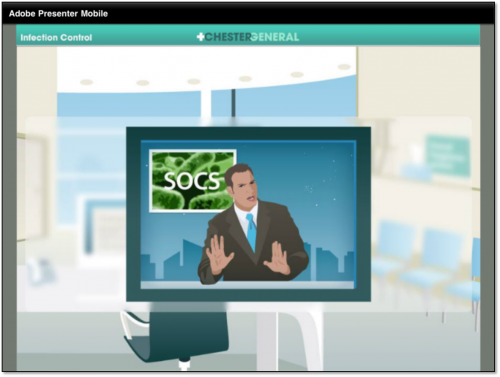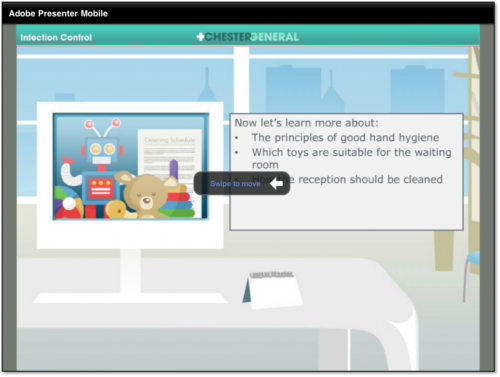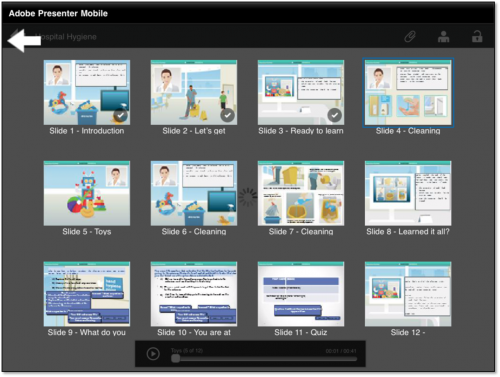The Appiness is here and it’s here to stay! And we are proud to present the Adobe Presenter Mobile App to access your Adobe Presenter 8 courses on tablet devices. Exciting, isn’t it? 🙂
What’s even more exiting is that you do not have to create two separate courses for Desktop and device consumption. Just publish your course as a SWF and the same course works beautifully on both your iPad and Desktop. You can also track your AICC compliant and Connect courses when accessing them on the iPad. Can’t believe? Even I couldn’t believe it, when I first heard it from the engineers, so I gave it a spin and here are the steps I followed to create and view the course on iPad.
I created a short course on Hospital Hygiene with nine content and two question slides. I carefully avoided the objects/functionalities that are not currently supported by the Adobe Presenter Mobile app, like embedding SWFs, question types that are not supported, and video on the sidebar. Want to know more about what’s supported and what’s not in the current version of app? Here’s a blog post by Dr. Allen Partridge with all the details. We are vigorously working and committed to provide you the best-in-class experience when taking your Adobe Presenter courses on tablet devices. Keep a watch on this blog page to know more about the updates to the app as we continue to improve it.
In this course, I specifically wanted to test the PPT animations, shapes, smart art, and text effects so I made sure I use it on most of the slides and pair it with my favorite feature in Adobe Presenter which is to sync Presenter audio with PPT animations. Want me to take you through the course creation process? Join me on 27th September to watch me as I recreate this course from scratch.
After creating the course, I published it on Adobe Connect server. Alternately you can make the course AICC compliant and deploy it on LMS.
Once I published the course, I got the link to launch the course.
Now it was time to install the app on my iPad to test the course. I searched for Adobe Presenter Mobile on the App Store and installed it.
On the splash screen of the app, I entered the course URL and tapped on Enter. Want to follow along with me and don’t have time to put together a course? Here’s the link to the course I published: http://my.adobeconnect.com/hospital_hygiene
The course started playing from screen 1 with audio and animations synced.
As the slide ended, I got a message to swipe left to move to the next slide. I found this really useful as I will not have to add navigation text in my course to guide the learners through the course and worry about adding different instructions for Desktop and iPad.
While taking the course, I could also access the attachments by tapping the Attachments icon and view the Presenter details by tapping the Presenter icon.
Accessing the TOC was the most interesting part. I had to pinch to access the TOC and to get back to any slide I just had to tap the slide thumbnail. Also, there was a tick mark on top of the visited slide thumbnails which was a good indication of where I was in the course.
To close the course and get back to the splash screen, I had to tap the big Back icon on the top left corner of the screen.
I found the interface of the app simple, user-friendly, and very effective. What’s your take on it? Feel free to share your experience by leaving a comment here.
Enjoy the Appiness! 🙂
The Appiness is here and it’s here to stay! And we are proud to present the Adobe Presenter Mobile App to access your Adobe Presenter 8 courses on tablet devices. Exciting, isn’t it? 🙂
What’s even more exiting is that you do not have to create two separate courses for Desktop and device consumption. Just publish your course as a SWF and the same course works beautifully on both your iPad and Desktop. You can also track your AICC compliant and Connect courses when accessing them on the iPad. Can’t believe? Even I couldn’t believe it, when I first heard it from the engineers, so I gave it a spin and here are the steps I followed to create and view the course on iPad.
I created a short course on Hospital Hygiene with nine content and two question slides. I carefully avoided the objects/functionalities that are not currently supported by the Adobe Presenter Mobile app, like embedding SWFs, question types that are not supported, and video on the sidebar. Want to know more about what’s supported and what’s not in the current version of app? Here’s a blog post by Dr. Allen Partridge with all the details. We are vigorously working and committed to provide you the best-in-class experience when taking your Adobe Presenter courses on tablet devices. Keep a watch on this blog page to know more about the updates to the app as we continue to improve it.
In this course, I specifically wanted to test the PPT animations, shapes, smart art, and text effects so I made sure I use it on most of the slides and pair it with my favorite feature in Adobe Presenter which is to sync Presenter audio with PPT animations. Want me to take you through the course creation process? Join me on 27th September to watch me as I recreate this course from scratch.
After creating the course, I published it on Adobe Connect server. Alternately you can make the course AICC compliant and deploy it on LMS.
Once I published the course, I got the link to launch the course.
Now it was time to install the app on my iPad to test the course. I searched for Adobe Presenter Mobile on the App Store and installed it.
On the splash screen of the app, I entered the course URL and tapped on Enter. Want to follow along with me and don’t have time to put together a course? Here’s the link to the course I published: http://my.adobeconnect.com/hospital_hygiene
The course started playing from screen 1 with audio and animations synced.
As the slide ended, I got a message to swipe left to move to the next slide. I found this really useful as I will not have to add navigation text in my course to guide the learners through the course and worry about adding different instructions for Desktop and iPad.
While taking the course, I could also access the attachments by tapping the Attachments icon and view the Presenter details by tapping the Presenter icon.
Accessing the TOC was the most interesting part. I had to pinch to access the TOC and to get back to any slide I just had to tap the slide thumbnail. Also, there was a tick mark on top of the visited slide thumbnails which was a good indication of where I was in the course.
To close the course and get back to the splash screen, I had to tap the big Back icon on the top left corner of the screen.
I found the interface of the app simple, user-friendly, and very effective. What’s your take on it? Feel free to share your experience by leaving a comment here.
Enjoy the Appiness! 🙂
You must be logged in to post a comment.
- Most Recent
- Most Relevant
Hi Alex, you need to publish your course to Adobe Connect or AICC compliant LMS and use the course launch link that you get. You can find the details in this blog post… if you face any issues in following the steps, please write to me at pjaising at adobe dot com and I’ll help you with it.