I have used the ‘Print’ functionality of Captivate, along with some customized word templates, to publish a Voice Narration script out of Captivate, this case study provides an overview of the process I’ve developed.
Once production moves to Cp, I’ll bring the narration and slide text into Cp as Notes, use TTS to get draft audio, publish for review. In another review cycle, I’ll add notes text as Closed Captions, Print to word using a customized MS Word ‘PrintOutput’ template*, and generate a narration / storyboard master for review.
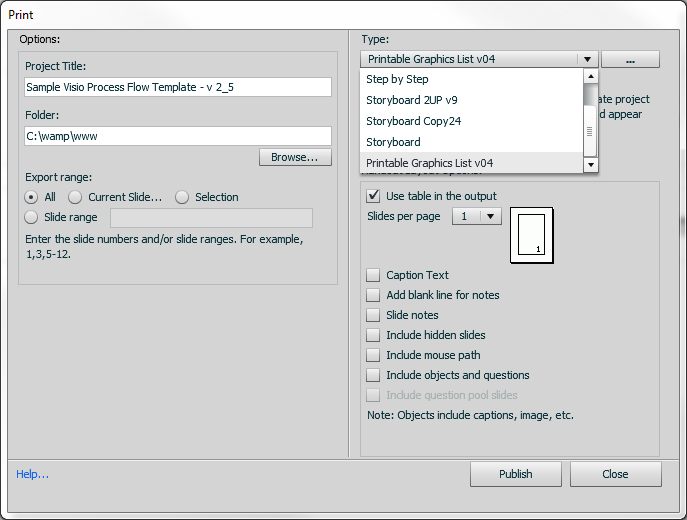
Ideally, it would be best to have the SMEs perform the content review of the TTS version before sharing with the narration talent, so that technical changes can be made to the narration script before publication, editing and audio recording.
After republishing with the SME changes made, the Narration / Storyboard master is shared with the audio talent / narration reader along with access to the published draft for a ‘virtual walk-through.’ I’ll provide them with an internal URL for the rough draft of the course with Text to Speech rendered to audio files, and ask that they proof the content for mispronounced words, typos, grammar issues, etc.
Our voice narration talent consists of current employees volunteering for the duty, and providing them coaching and instructions for each stage has proved extremely valuable. I ask the talent to make notes on their copy. Once they’re done with their review, I contact them and ask if we need to revise the printed script or if their notes are sufficient. This serves as both the content review, and rehearsal, for the talent. It helps that they have seen and heard the content in context, even with the automated voices from TTS.
Once I’ve captured audio with a human narrator, I’ve decided that the Narration Master Document is maintained in MS Word, as there are likely to be revisions to the audio after the 1st (or 2nd) subject-matter-expert review. I’m also keeping a printed version with written notes as a change document.
Both are later revisions of the PPT(x) script imported to Captivate. Unless there is a need for blended learning, where the course is taught in the classroom with an eLearning component, the PPTx script is kept as an archive.
Usually, the Narration / Storyboard master with their notes is sufficient for a recording session. The audio capture is bulk edited (revisions made to a single audio file), then each segment is selected and exported based on the content for each slide.
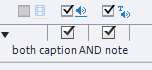
Revision to the narration can be added back to Captivate Notes to provide updated ‘Closed Caption’ text when publishing the course.
Pulling the edited audio segments to each slide goes rather quickly, and republishing allows a final SME review before adding SCORM reporting settings, and publishing to our PILOT LMS.
*If there is interest in seeing the details on customizing your Word PrintOutput files, please respond in the comments to this post.
I have used the ‘Print’ functionality of Captivate, along with some customized word templates, to publish a Voice Narration script out of Captivate, this case study provides an overview of the process I’ve developed.
Once production moves to Cp, I’ll bring the narration and slide text into Cp as Notes, use TTS to get draft audio, publish for review. In another review cycle, I’ll add notes text as Closed Captions, Print to word using a customized MS Word ‘PrintOutput’ template*, and generate a narration / storyboard master for review.
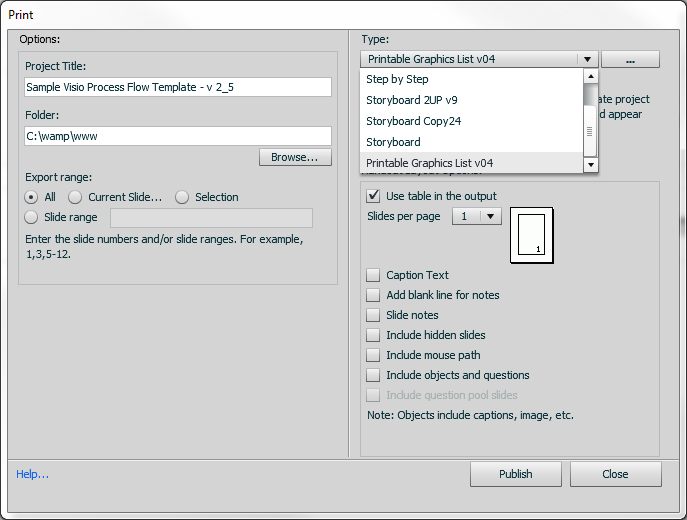
Ideally, it would be best to have the SMEs perform the content review of the TTS version before sharing with the narration talent, so that technical changes can be made to the narration script before publication, editing and audio recording.
After republishing with the SME changes made, the Narration / Storyboard master is shared with the audio talent / narration reader along with access to the published draft for a ‘virtual walk-through.’ I’ll provide them with an internal URL for the rough draft of the course with Text to Speech rendered to audio files, and ask that they proof the content for mispronounced words, typos, grammar issues, etc.
Our voice narration talent consists of current employees volunteering for the duty, and providing them coaching and instructions for each stage has proved extremely valuable. I ask the talent to make notes on their copy. Once they’re done with their review, I contact them and ask if we need to revise the printed script or if their notes are sufficient. This serves as both the content review, and rehearsal, for the talent. It helps that they have seen and heard the content in context, even with the automated voices from TTS.
Once I’ve captured audio with a human narrator, I’ve decided that the Narration Master Document is maintained in MS Word, as there are likely to be revisions to the audio after the 1st (or 2nd) subject-matter-expert review. I’m also keeping a printed version with written notes as a change document.
Both are later revisions of the PPT(x) script imported to Captivate. Unless there is a need for blended learning, where the course is taught in the classroom with an eLearning component, the PPTx script is kept as an archive.
Usually, the Narration / Storyboard master with their notes is sufficient for a recording session. The audio capture is bulk edited (revisions made to a single audio file), then each segment is selected and exported based on the content for each slide.
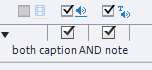
Revision to the narration can be added back to Captivate Notes to provide updated ‘Closed Caption’ text when publishing the course.
Pulling the edited audio segments to each slide goes rather quickly, and republishing allows a final SME review before adding SCORM reporting settings, and publishing to our PILOT LMS.
*If there is interest in seeing the details on customizing your Word PrintOutput files, please respond in the comments to this post.
You must be logged in to post a comment.
- Most Recent
- Most Relevant
We would love to customize the word output files if anyone has guidance. As a university, we have to consider all types of disabilities and need transcripts with slide pics, quiz questions, not answers, and quiz pool question, not answers. If a slide has multiple images, ideally the slide note associated with that pic would be printed together.
Sorry Todd,
I must have missed the notification of your reply.
I’ve posted a more thorough overview of the process here:
PowerPoint-to-captivate-process-overview
In a sense, we’re using a waterfall process where the previous content is ‘locked’ each time we move on. That gives us a foundation for a stern conversation with SMEs who what to make minute changes or wording; we DO make edits for corrections in content, spelling or technical errors.






