The latest update to Adobe Captivate, Adobe’s industry leading eLearning authoring tool is packed with solid enhancements that will make virtually any eLearning developer smile, and the team at Adobe brings home another marvel – incredible levels of intuition and automation when it comes to creating fully responsive content for mobile devices.
Adobe is revolutionizing eLearning authoring again with the introduction of Fluid Boxes, a technology that makes creating eLearning for desktops, laptops, tablets and smart phones easier than ever. So what exactly does that mean?
Screen sizes differ. Screen orientations differ. It can be pretty challenging to make the same content fit well and remain interactive and retain its value as training when that content must appear on landscape and portrait oriented pages, realigned and scaled for everything from desktops to smart phones. The 2017 release of Adobe Captivate takes two giant leaps forward in automating this process.
First, it introduces the automated conversion of previously authored courses by adding a ‘Save as responsive’ option, along with a smart sense about screen layout that will anticipate the layouts that are most likely to rearrange well across devices.
Second, it adds a new solution for automatic reconfiguration of screens called Fluid Boxes. To understand Fluid Boxes, you need to first imagine the various items on the screen are each contained in a virtual rectangle. As the screen size changes, the boxes will intelligently rearrange, remove, realign and resize themselves in order to accommodate the different screen sizes and orientations. The Captivate team has taken this even farther, by enabling some elements to maintain static relationships within any box, and other elements to dynamically stretch, scale and rearrange within any given box.
One of my favorite new features – is that you can now preview all of the changes caused by changes to the scale and orientation, live right in the authoring environment. That means that you can simply drag the scale slider at the top of the stage, and watch as the layout you have specified, changes and scales, rearranges and transforms for the varied screen sizes and orientations.
You can also now use the device specific preview menu to rapidly sample the appearance across a wide range of devices. You can even create your own additional device sizes and add them to the list for quick and easy reference to whatever kind of devices you are using.
As you change the scale, you’ll notice right away that text now scales very smoothly from larger to smaller sizes across the various screens. You have more control of this than ever with minimum size limits in the property inspector. You can also tie the size of text elements on the screen together, so that your fonts remain same-sized (or relative same sized) across the entire page, even while scaling. You’ll also find that some of the problems of text overflow have been solved for you by dynamically enabling ‘more’ text within smaller interfaces. The new Adobe Captivate actually lets you lock the size of a text block, and if the text overflows that limit, it will give the learner a ‘more’ button that they can use to see all of the text on an overlay.
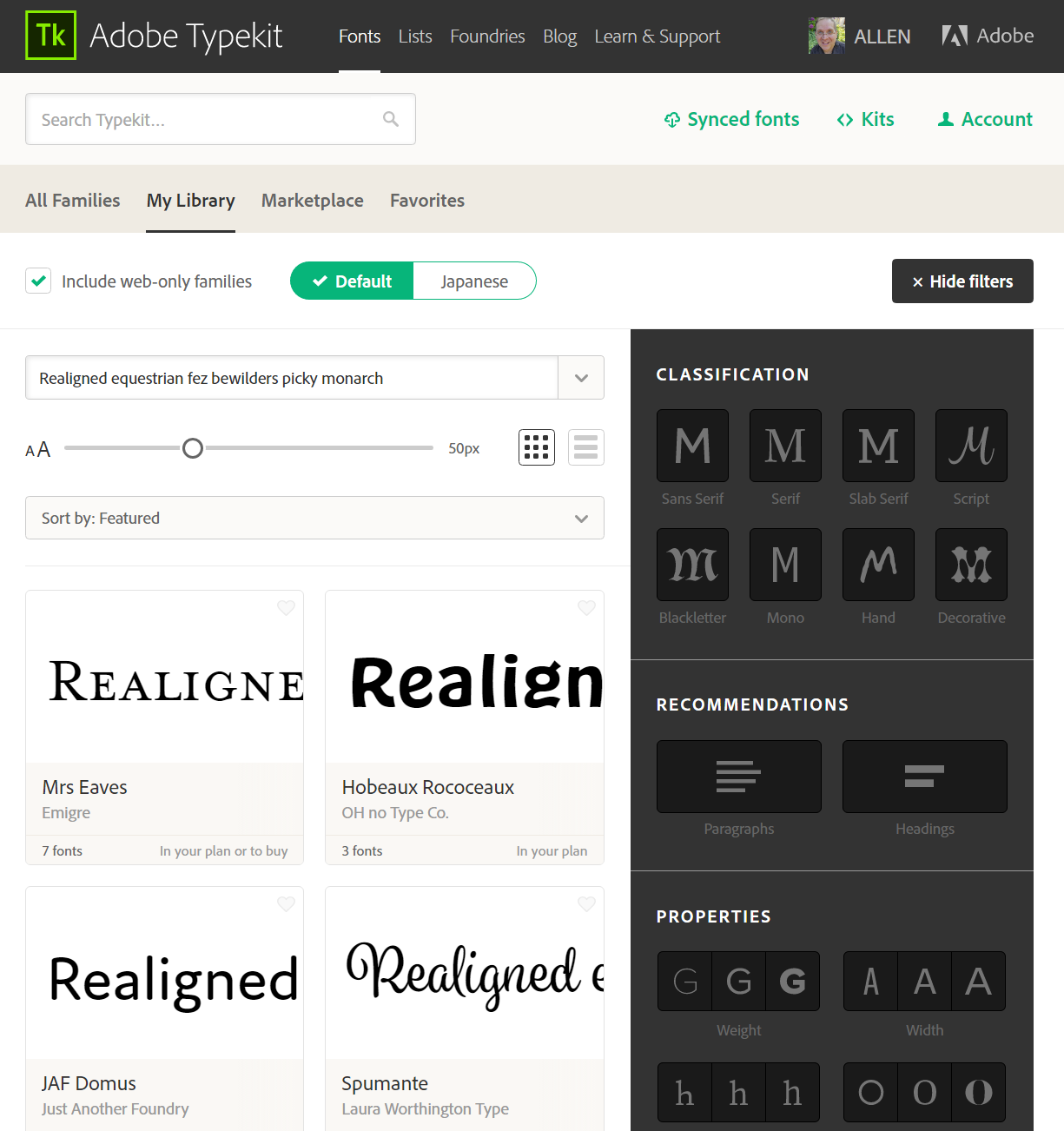
An image of Adobe TypeKit running in a browser.
Fonts play a big part in Adobe Captivate (2017 Release) as Adobe TypeKit integration is introduced to Adobe Captivate. This means that now course authors can use all of those gorgeous fonts without fear that they will be lost in the void of the Internet. If you’ve authored courses for HTML5, one of your frustrations is no doubt that you have essentially been limited to 5 basic web safe fonts. No fancy curls or beautiful serifs. All that changes with the introduction of Adobe Captivate 2017 integration with Adobe TypeKit.
Course authors only have to point to the fonts in their TypeKit library to share the joy of hundreds of amazing fonts with their learners, delivering a consistent learning experience.
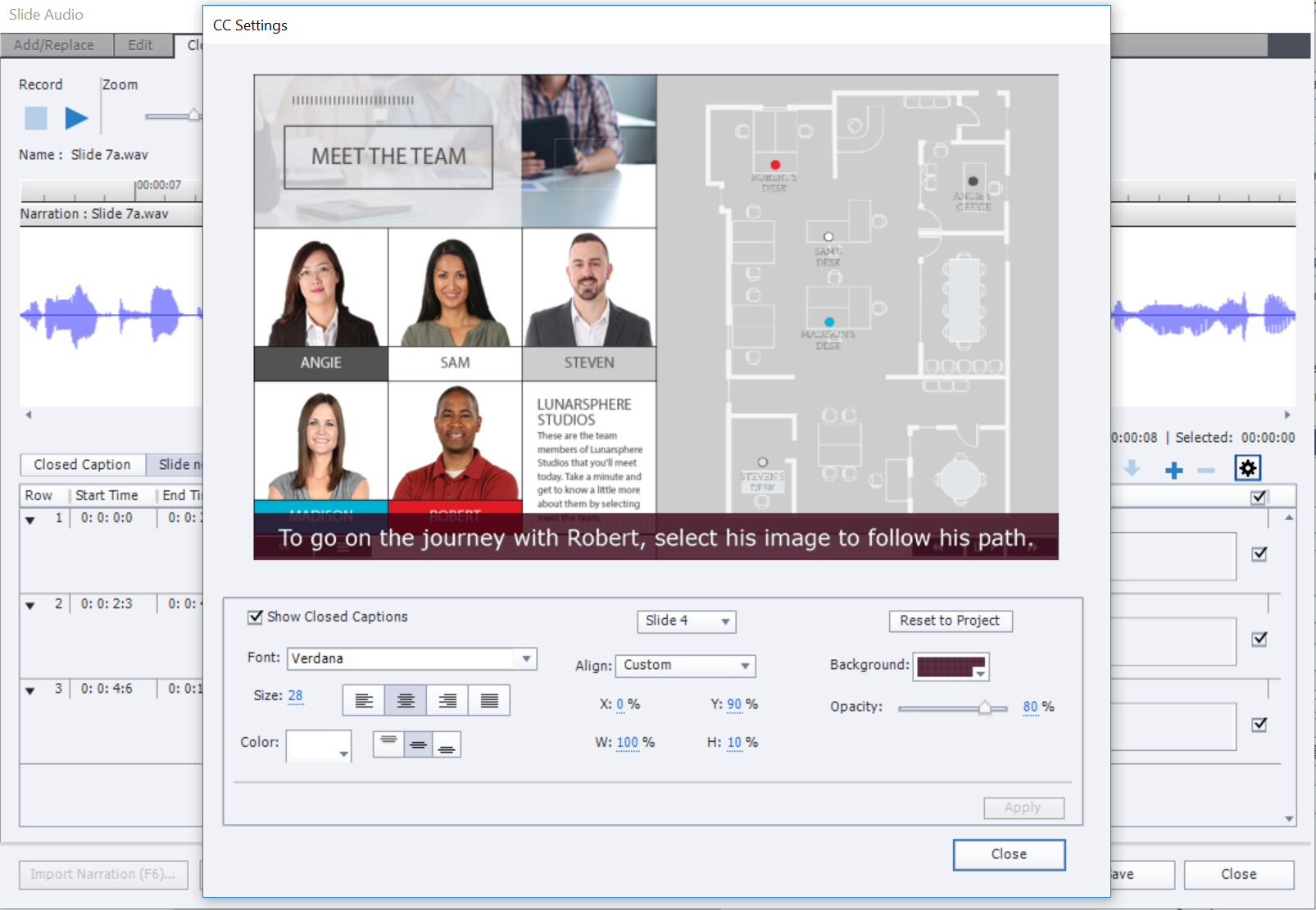
Captivate has always been about customization – it is the sort of thing that becomes really important when your boss or a client wants something changed and your tool doesn’t allow you to do it. That’s why the enhancements to closed captions in Adobe Captivate (2017 Release) have clearly reset the standards for the industry. Now you can fully format those captions, place them anywhere on the screen, customize the colors, fonts, backgrounds, alignment and more. All fully responsive, the new closed caption editing controls are nothing short of fantastic.
Asset Libraries are the toy in my cereal box, and Adobe Captivate now comes stocked with more than 75,000 assets that you can use to go nuts with including games, images, characters, templates, themes and more. These are premium assets from the eLearning Brothers collection of more than a million incredible resources, and they will give any project a jump start. If that isn’t enough, you can easily jump over to the eLearning Brothers site and grab the other million assets to make your library complete.
If you are an advanced user, there is something fantastic in the 2017 Release of Adobe Captivate for you too. Combine Conditional and Standard Advanced actions, and LOOP! Yes, really. Now you can create a ‘while’ loop in your conditional advanced actions. Combined with object states you could create perpetual motion cycling through a set of different states, or you could use it to check for a change in a variable, even monitor a network status.
While you’re tinkering with animation, check out the new group animation ability. Now you can animate groups, in addition to animating individual objects. I was easily able to concoct a propeller from smart shapes and get it grouped and spinning around a center hub. Group based animation should ease the process of creating more complex animated elements in your learning projects.
There are a number of additional fixes, enhancements and benefits packed into the 2017 update to Adobe Captivate. There is a cool enhancement to application capture that lets mobile users swipe and pinch the screen for a better view on mobile responsive projects, and editable states on master slides.
Get your own copy of Adobe Captivate 2017 right now, simply by downloading the trial right here. If you are a Captivate subscriber, the trial will automatically activate with your Adobe ID. Best of all, you can leave your copy of Captivate 9 on your machine in case you need to use both for a while. If you are not yet a subscriber, consider subscribing to the service – at @$29.99/mo US, its a great way to get the updates – even a full version update like this one at no additional expense. Of course you can still purchase a perpetual license if you prefer.
The latest update to Adobe Captivate, Adobe’s industry leading eLearning authoring tool is packed with solid enhancements that will make virtually any eLearning developer smile, and the team at Adobe brings home another marvel – incredible levels of intuition and automation when it comes to creating fully responsive content for mobile devices.
Adobe is revolutionizing eLearning authoring again with the introduction of Fluid Boxes, a technology that makes creating eLearning for desktops, laptops, tablets and smart phones easier than ever. So what exactly does that mean?
Screen sizes differ. Screen orientations differ. It can be pretty challenging to make the same content fit well and remain interactive and retain its value as training when that content must appear on landscape and portrait oriented pages, realigned and scaled for everything from desktops to smart phones. The 2017 release of Adobe Captivate takes two giant leaps forward in automating this process.
First, it introduces the automated conversion of previously authored courses by adding a ‘Save as responsive’ option, along with a smart sense about screen layout that will anticipate the layouts that are most likely to rearrange well across devices.
Second, it adds a new solution for automatic reconfiguration of screens called Fluid Boxes. To understand Fluid Boxes, you need to first imagine the various items on the screen are each contained in a virtual rectangle. As the screen size changes, the boxes will intelligently rearrange, remove, realign and resize themselves in order to accommodate the different screen sizes and orientations. The Captivate team has taken this even farther, by enabling some elements to maintain static relationships within any box, and other elements to dynamically stretch, scale and rearrange within any given box.
One of my favorite new features – is that you can now preview all of the changes caused by changes to the scale and orientation, live right in the authoring environment. That means that you can simply drag the scale slider at the top of the stage, and watch as the layout you have specified, changes and scales, rearranges and transforms for the varied screen sizes and orientations.
You can also now use the device specific preview menu to rapidly sample the appearance across a wide range of devices. You can even create your own additional device sizes and add them to the list for quick and easy reference to whatever kind of devices you are using.
As you change the scale, you’ll notice right away that text now scales very smoothly from larger to smaller sizes across the various screens. You have more control of this than ever with minimum size limits in the property inspector. You can also tie the size of text elements on the screen together, so that your fonts remain same-sized (or relative same sized) across the entire page, even while scaling. You’ll also find that some of the problems of text overflow have been solved for you by dynamically enabling ‘more’ text within smaller interfaces. The new Adobe Captivate actually lets you lock the size of a text block, and if the text overflows that limit, it will give the learner a ‘more’ button that they can use to see all of the text on an overlay.
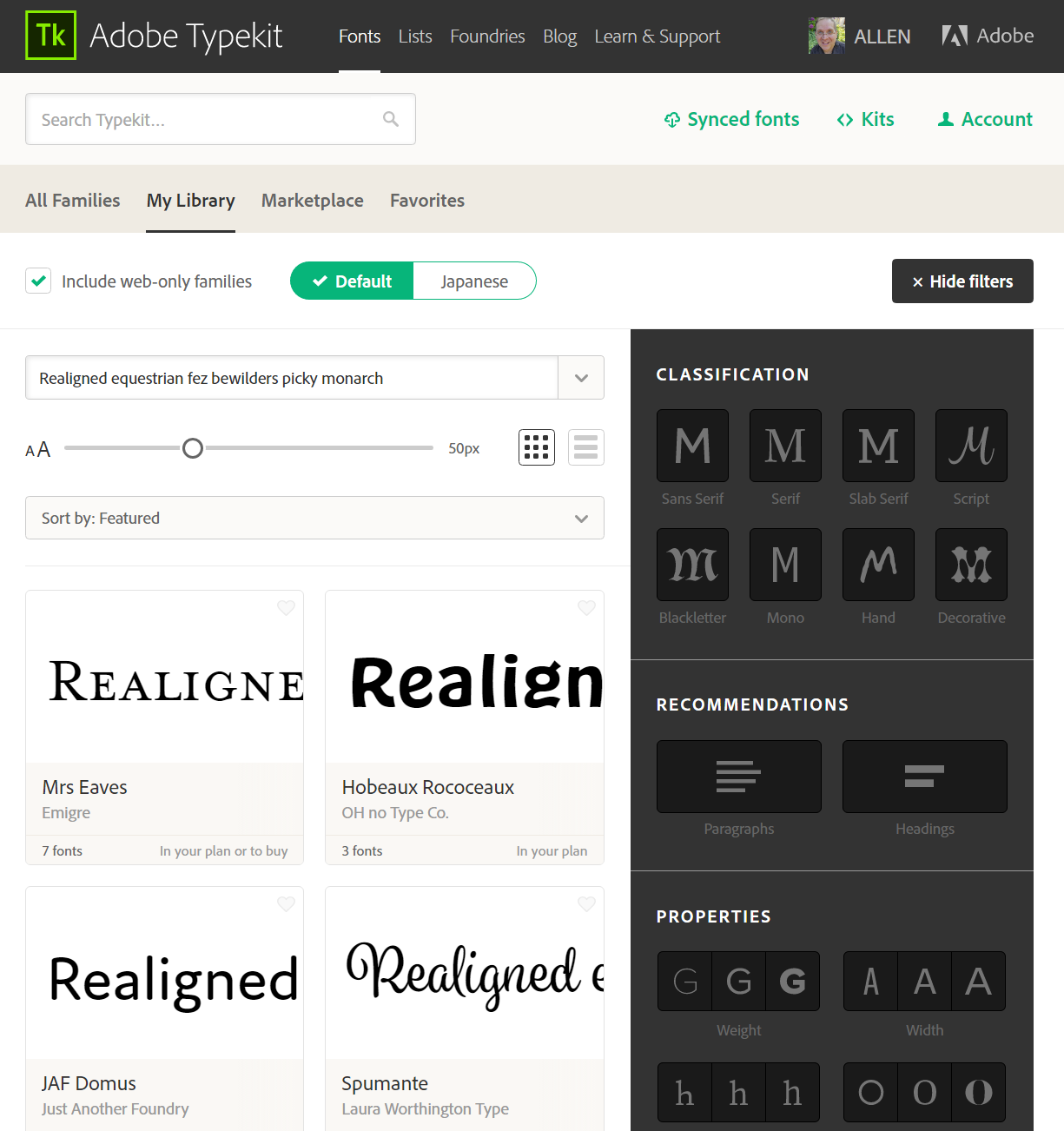
An image of Adobe TypeKit running in a browser.
Fonts play a big part in Adobe Captivate (2017 Release) as Adobe TypeKit integration is introduced to Adobe Captivate. This means that now course authors can use all of those gorgeous fonts without fear that they will be lost in the void of the Internet. If you’ve authored courses for HTML5, one of your frustrations is no doubt that you have essentially been limited to 5 basic web safe fonts. No fancy curls or beautiful serifs. All that changes with the introduction of Adobe Captivate 2017 integration with Adobe TypeKit.
Course authors only have to point to the fonts in their TypeKit library to share the joy of hundreds of amazing fonts with their learners, delivering a consistent learning experience.
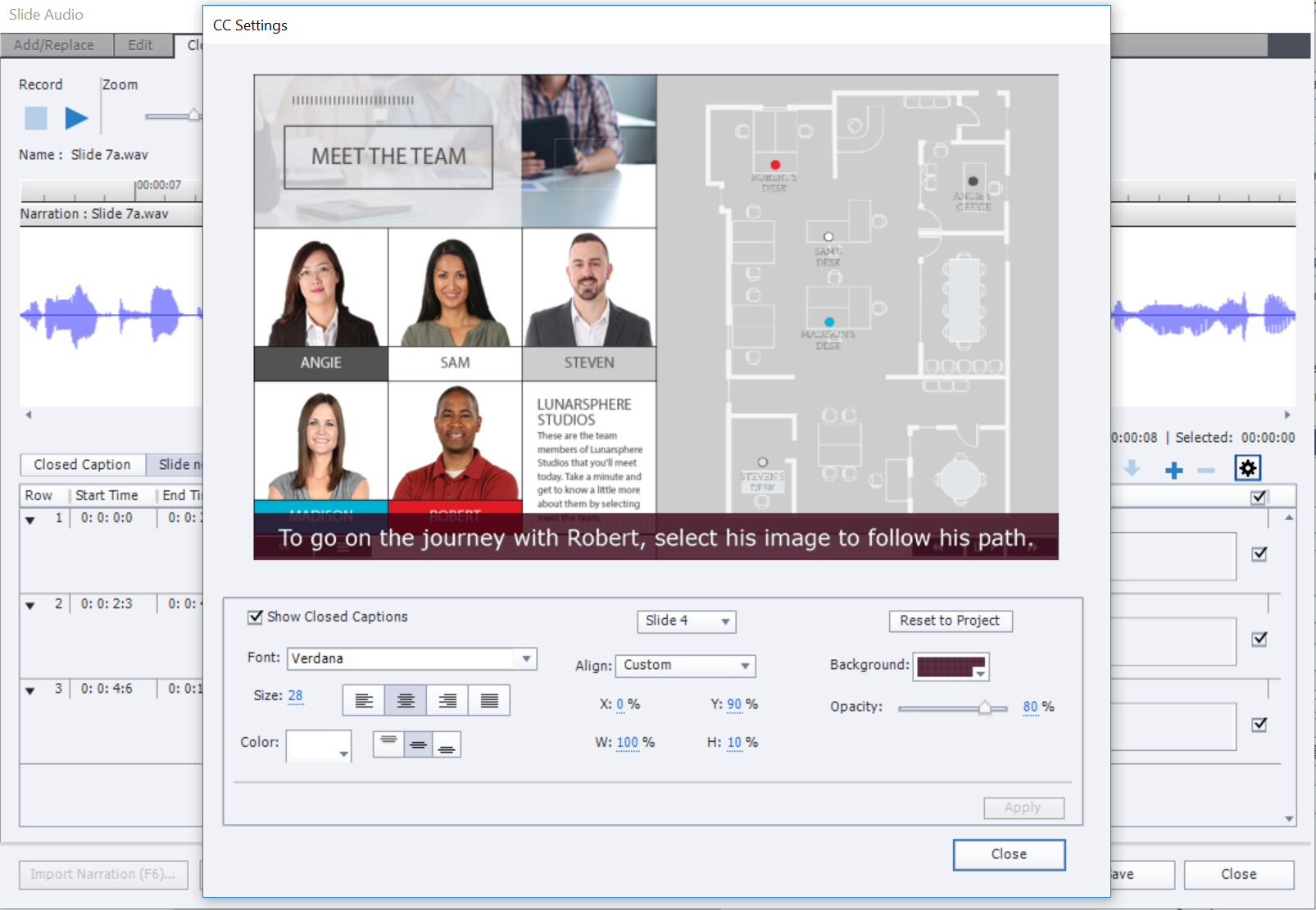
Captivate has always been about customization – it is the sort of thing that becomes really important when your boss or a client wants something changed and your tool doesn’t allow you to do it. That’s why the enhancements to closed captions in Adobe Captivate (2017 Release) have clearly reset the standards for the industry. Now you can fully format those captions, place them anywhere on the screen, customize the colors, fonts, backgrounds, alignment and more. All fully responsive, the new closed caption editing controls are nothing short of fantastic.
Asset Libraries are the toy in my cereal box, and Adobe Captivate now comes stocked with more than 75,000 assets that you can use to go nuts with including games, images, characters, templates, themes and more. These are premium assets from the eLearning Brothers collection of more than a million incredible resources, and they will give any project a jump start. If that isn’t enough, you can easily jump over to the eLearning Brothers site and grab the other million assets to make your library complete.
If you are an advanced user, there is something fantastic in the 2017 Release of Adobe Captivate for you too. Combine Conditional and Standard Advanced actions, and LOOP! Yes, really. Now you can create a ‘while’ loop in your conditional advanced actions. Combined with object states you could create perpetual motion cycling through a set of different states, or you could use it to check for a change in a variable, even monitor a network status.
While you’re tinkering with animation, check out the new group animation ability. Now you can animate groups, in addition to animating individual objects. I was easily able to concoct a propeller from smart shapes and get it grouped and spinning around a center hub. Group based animation should ease the process of creating more complex animated elements in your learning projects.
There are a number of additional fixes, enhancements and benefits packed into the 2017 update to Adobe Captivate. There is a cool enhancement to application capture that lets mobile users swipe and pinch the screen for a better view on mobile responsive projects, and editable states on master slides.
Get your own copy of Adobe Captivate 2017 right now, simply by downloading the trial right here. If you are a Captivate subscriber, the trial will automatically activate with your Adobe ID. Best of all, you can leave your copy of Captivate 9 on your machine in case you need to use both for a while. If you are not yet a subscriber, consider subscribing to the service – at @$29.99/mo US, its a great way to get the updates – even a full version update like this one at no additional expense. Of course you can still purchase a perpetual license if you prefer.
You must be logged in to post a comment.
- Most Recent
- Most Relevant
Group effects were already possible in Captivate 9, can you explain what is new in 2017 about group effects? It is still impossible to have a combination of individual effects on objects that are in a group which has an effect applied. When you group objects that have effects applied to them, the effects simply disappear. What has exactly changed, compared with version 9?
The enhancement was going to allow users to apply a collective effect to a grouped object while maintaining independent effects to the individual objects. This was planned for the release of Captivate 2017 but was pulled before it came out. It may show up in a future minor release of Captivate 2017.
What about if you want to convert a Captivate 9 responsive project to Captivate 2017? This is exactly what I am trying to do but it seems like all of Captivate 2017’s new features are disabled when I open and re-save a responsive, captivate 9 project with 2017.
Hi Elijah. It’s done that way for people who want to be able to use breakpoints on the projects that they did in earlier versions. If you want to make a responsive breakpoint project into a fluid responsive project, just copy / paste the slides from the original into a new fluid responsive project. Then you can use the fluid boxes.
–Allen
I had problems initially when I installed CP 2017. CP 9 just would not start.
I had to uninstall CP 9 and reinstall it. Windows 10.
I also have CP 6 (client requirement) for now.
My experience is always expect some idiosyncrasies when doing stuff like this 🙂
My first smart experience – unable to download free trial. I have subscribed CP9 and my Chrome has blocekd downloading and says, that Akamai downloader contains some dangerous scripts. I dont understand what it is. I never use illegal software.
Please, have somebody direct download link?
Please check this link – https://elearning.adobe.com/2017/03/adobe-captivate-download-locations/
Do share us the feedback once you try out the build.
Hi Andrea,
This is a new release. If you are on subscription, you can download the trial build & use your subscription Adobe id to upgrade to CP2017. Here is the link – https://www.adobe.com/products/captivate/download-trial/try.html?sdid=7N826DXV&mv=other
Thanks,
Shambu
Thank you Shankaram
Would there be something about the new version that may have disabled our use of Captivate 7? We now appear to get an error when we try to use Captivate 7. Error reads..’Internal error. An uncaught exception was raised. Choose Crash or continue.’
Thank you again.
the learning deli
As always – remember that this is a new full version release – so back up your originals and save as in the new version. You can’t go back – so you’ll want to ensure you have an old copy for emergencies.
Remember that full versions require a full download – no auto-updating. You’ll need to download the trial and then activate. Either sign in for subscribers for the free update, or purchase for those using persistent licenses. If you have a corporate or organizational update agreement – check with your IT / Software admin for info on how to update.
TypeKit stuff is amazing, but remember you’ll need to authorize the site that you plan to deploy the course on. It’s easy to do, but still needs to be added to the publish dialog under typekit. For testing you can authorize localhost.
Hi Ryan, I’ve noticed the following-
Not sure if I’ve missed something, however when I open a CP 9 responsive project in CP 10, the Fluid Box option is greyed out, the CP 9 breakpoint options are visible (not CP 2017 breakpoint slider) and “Save As Responsive” is greyed out. Probably because it is responsive already.






