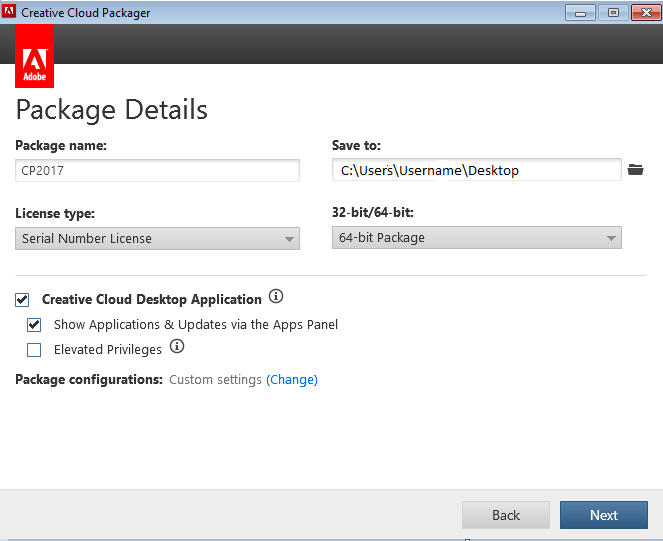Please follow the below steps in order to create a pre-activated package of Captivate 2017 and deploy it silently using command line:
- Download Adobe Creative Cloud Packager (CCP) from your Adobe Licensing website (LWS) account.
- Install Creative Cloud Packager and go to Start menu > All Programs > Creative Cloud Packager to launch it.
- Select Create Package.

- Specify a name for the package you are creating and choose a location to save it and license type should be “Serial Number License”. You may select 32 bit package for 32 bit Operating System and 64 bit for 64 bit Operating System and click “Next”.

- Enter the Serial key for Adobe Captivate 2017 and click “Next”.

- Select “Adobe Captivate 2017 & Updates” and click on “Build” in order to create the package.
- Note–
i) You may also choose language from the available language list, however this will be used if serial
key is multi-language.ii) “Match OS language” option is used to install Captivate 2017 based on Operating System locale.

- Once the package is created, please follow the procedure outlined below to deploy it.
Deploying Captivate package using Command line:
Windows
- Launch command prompt in administrative mode by doing a right-click on the “Command Prompt” icon and select “Run as Administrator”.
- In command prompt, navigate to the “Build” folder of the created package. For e.g. if the package is saved on the Desktop, then the path in CMD should be as below-
C:/Users/[username]/Desktop/package folder/Build/
- Type the following command in order to deploy the package silently:
msiexec.exe /i packagename.msi /quiet
- In order to monitor the silent installation, launch “Task Manager” and you will see there are three process of “msiexec.exe” running. One will be under [System] and other two will be under [username].
- Installation will be completed once both the process of “msiexec.exe” under [username] are finished.
You may deploy all the packages in the “Exceptions” folder by following the below instructions-
- Launch command prompt in administrative mode by right-clicking on the “Command Prompt” icon and select “Run as Administrator”
- In command prompt, navigate to the “Exceptions” folder of the created package. For e.g. if the package is saved on the Desktop, then the patch in CMD should be as below-
C:/Users/[username]/Desktop/package folder/Exceptions
- Type the following command in order to deploy the exceptions silently-
ExceptionDeployer–workflow=install –mode=post
Mac OS
- Launch terminal window on Mac OS.
- Give the path to the directory where you have saved the package. For e.g. if the package is saved on the Desktop, then you may type cd desktop on the terminal window and press Enter.
- Then type cd package folder on the terminal window and press Enter and type again cd Build and press Enter.
- Now type the following command on the terminal window and press Enter–
sudo installer -pkg <install_pkg_name> -target /
- The deployment process will be started now.
Please follow the below steps in order to create a pre-activated package of Captivate 2017 and deploy it silently using command line:
- Download Adobe Creative Cloud Packager (CCP) from your Adobe Licensing website (LWS) account.
- Install Creative Cloud Packager and go to Start menu > All Programs > Creative Cloud Packager to launch it.
- Select Create Package.

- Specify a name for the package you are creating and choose a location to save it and license type should be “Serial Number License”. You may select 32 bit package for 32 bit Operating System and 64 bit for 64 bit Operating System and click “Next”.

- Enter the Serial key for Adobe Captivate 2017 and click “Next”.

- Select “Adobe Captivate 2017 & Updates” and click on “Build” in order to create the package.
- Note–
i) You may also choose language from the available language list, however this will be used if serial
key is multi-language.ii) “Match OS language” option is used to install Captivate 2017 based on Operating System locale.

- Once the package is created, please follow the procedure outlined below to deploy it.
Deploying Captivate package using Command line:
Windows
- Launch command prompt in administrative mode by doing a right-click on the “Command Prompt” icon and select “Run as Administrator”.
- In command prompt, navigate to the “Build” folder of the created package. For e.g. if the package is saved on the Desktop, then the path in CMD should be as below-
C:/Users/[username]/Desktop/package folder/Build/
- Type the following command in order to deploy the package silently:
msiexec.exe /i packagename.msi /quiet
- In order to monitor the silent installation, launch “Task Manager” and you will see there are three process of “msiexec.exe” running. One will be under [System] and other two will be under [username].
- Installation will be completed once both the process of “msiexec.exe” under [username] are finished.
You may deploy all the packages in the “Exceptions” folder by following the below instructions-
- Launch command prompt in administrative mode by right-clicking on the “Command Prompt” icon and select “Run as Administrator”
- In command prompt, navigate to the “Exceptions” folder of the created package. For e.g. if the package is saved on the Desktop, then the patch in CMD should be as below-
C:/Users/[username]/Desktop/package folder/Exceptions
- Type the following command in order to deploy the exceptions silently-
ExceptionDeployer–workflow=install –mode=post
Mac OS
- Launch terminal window on Mac OS.
- Give the path to the directory where you have saved the package. For e.g. if the package is saved on the Desktop, then you may type cd desktop on the terminal window and press Enter.
- Then type cd package folder on the terminal window and press Enter and type again cd Build and press Enter.
- Now type the following command on the terminal window and press Enter–
sudo installer -pkg <install_pkg_name> -target /
- The deployment process will be started now.
You must be logged in to post a comment.
- Most Recent
- Most Relevant
Hi Daniel,
We may have to look at the logs to see what could be causing this on your machine. Would you be able to please look up the logs (with extension .log.GZ) at C:\Program Files\Common Files\Adobe\Installers\ and check what errors you see int he summary section. In case you do not see this log, then please check the PDapp.log file in the user temp folder (Start > Run > %temp% and click ok) and paste some error snippets from these logs.
Alternatively, you may contact Adobe Captivate Support team at 877-687-1520 (for North America Monday-Friday, 9am-5pm PST) or 0800-485-948 (for New Zealand – Monday-Friday, 9am-5pm NZT) and seek assistance. In case you need the support number for a different region, then please let me know and I would be happy to share it.
Regards,
Sharad