Create beveled buttons, shapes, Text Captions and Images in Adobe Captivate
The Lack of Beveled Edges in Captivate:
As of Captivate 2017.1 and until Adobe borrows some code from another group to make beveled edges, there is a simple hack to get this done for buttons, captions and shapes. All you need is PowerPoint and a screen snap tool.
The Simple Hack:
The attached PPTX project file has a description of the procedure on the first slide and then some sample buttons in round and square edges. Set your colors and shapes and desired bevel and then grab the shape with your screen capture tool and save your image.
Here is one such beveled shape image:
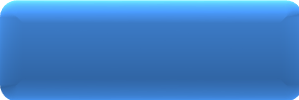
Pick your desired shape and set the color, bevel desired, Etc. in the PowerPoint project. Be sure to Save the changes in the PowerPoint file.
I recommend no shadows because it is harder to crop that out in the screen capture and Adobe Captivate has you covered with the ability to add shadows to buttons and shapes and Text Captions.
- Use you screen snap tool to grab the button
- Save as BMP or PNG
- In Adobe Captivate use the saved shape / button as the background image of the shape or button.
- For buttons, set the the check-box option to Use as Button in the Properties panel.

- PowerPoint allows other images as the background in their shapes
- Use screen snap tool options to bevel the edges of images or use PowerPoint to insert an image into the slide and then use the Format tab to add the 3D bevel to the image.
If you are Old-School and use Adobe Captivate Text Captions, then follow the instructions on the first slide of the project to create your own Text Captions. PowerPoint has a lot of shapes available for this type of approach.
Enjoy a little bevel!
The PPTX Project File:
The Lack of Beveled Edges in Captivate:
As of Captivate 2017.1 and until Adobe borrows some code from another group to make beveled edges, there is a simple hack to get this done for buttons, captions and shapes. All you need is PowerPoint and a screen snap tool.
The Simple Hack:
The attached PPTX project file has a description of the procedure on the first slide and then some sample buttons in round and square edges. Set your colors and shapes and desired bevel and then grab the shape with your screen capture tool and save your image.
Here is one such beveled shape image:
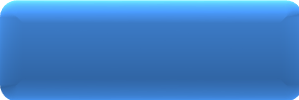
Pick your desired shape and set the color, bevel desired, Etc. in the PowerPoint project. Be sure to Save the changes in the PowerPoint file.
I recommend no shadows because it is harder to crop that out in the screen capture and Adobe Captivate has you covered with the ability to add shadows to buttons and shapes and Text Captions.
- Use you screen snap tool to grab the button
- Save as BMP or PNG
- In Adobe Captivate use the saved shape / button as the background image of the shape or button.
- For buttons, set the the check-box option to Use as Button in the Properties panel.

- PowerPoint allows other images as the background in their shapes
- Use screen snap tool options to bevel the edges of images or use PowerPoint to insert an image into the slide and then use the Format tab to add the 3D bevel to the image.
If you are Old-School and use Adobe Captivate Text Captions, then follow the instructions on the first slide of the project to create your own Text Captions. PowerPoint has a lot of shapes available for this type of approach.
Enjoy a little bevel!
The PPTX Project File:
You must be logged in to post a comment.
- Most Recent
- Most Relevant






