Workaround to show given answer, correct and incorrect answers for a D&D slide during Review
Intro
Drag&Drop slides are very close to the other Quiz slides, but they do not have totally the same functionality. One of the lacking features is the ability to show which answers were given, which were correct and incorrect, during Review. That question pops up regularly in the forums. I tried to find a workaround that is not totally satisfactory, but comes close. It also a good example to see the difference between InBuilt states and Custom states. Very often I see some confusion about those stat typess. Start by watching this
Example Movie
Tes movie has only one Drag&Drop slide in the Quiz. Quiz is set up with 2 attempts on quiz level, Retake button will appear after the first attempt in case of failure. After passing the quiz or after the last attempt the Review button will appear. To avoid the usual confusion between Retake and Review, I dragged the Retake button under the Review button.
The D&D slide is set up as scored slide by turning on Reporting. If you don’t do that, it would be considered as a Knowledge Check slide, and reset immediately after leaving the slide. Clcik on this arrow to start viewing the movie.
Setup
States Drop Target (InBuilt)
The trapezoid shape which is used as drop target, will accept all drag sources. They will be tiled when dropped on the target, both size and opacity are reduced a bit. All drop targets (and drag sources) can have several InBuilt states as I explained in this post: States for D&D Objects.
Some of those states appear only temporarily but two InBuilt states will replace the Normal state definitely: the DropCorrect and the DropIncorrect state. Both appear after clicking the Submit button, and – for a scored D&D slide – will also be retained after leaving the slide and revisiting it during Review. I added those two states to the Drop target:
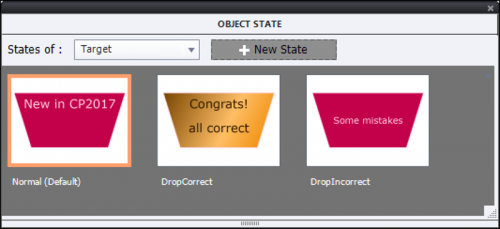
Typical for InBuilt states is that they only occur in specific situations, as a developer you do not have the control like for custom states. In the mvoie you will have seen, based on your answer, one of these two states appear during Review.
States Drag Sources (custom)
Although drag sources have InBuilt states as well, none of them is suitable to help showing which sources were dragged correctly or wrongly during Review. I need to control when the states appear, only during Review, which means I need to create a custom state for each of the drag sources. Here is the object state panel for one of them:

The labeling of states allows to reuse the same state name for multiple items I sued ‘ReviewMode’ as state name for all the drag sources ‘(6).
I used the possibility to fill a shape with an image, and it still accept text.

Advanced Action EnterDD
Since a copule of versioss the system variable cpInReviewMode is exposed and can be used by developers. I used it to create this easily understandable advanced action, which will change the state for all the drag sources when the learner is reviewing the quiz. There is o need for a THEN part:
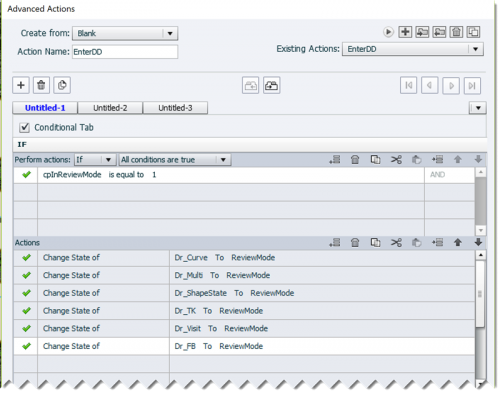
Some comments
Although Retake seems to clear the previous dragging actions, after taking two attempts, during Review you’ll see that all the drag sources which have been moved during the two attempts appear in the Drop target. I couldn’t figure ot how to avoid that, nor if this is by design or a ‘bug’. If I ever find an answer, will edit this blog post for sure.
Due to the way te score slide is designed (Continue button has to be clicked) it is good practice to add at least one slide after the Score slide. You’ll reach it when clcking the Continue button.









