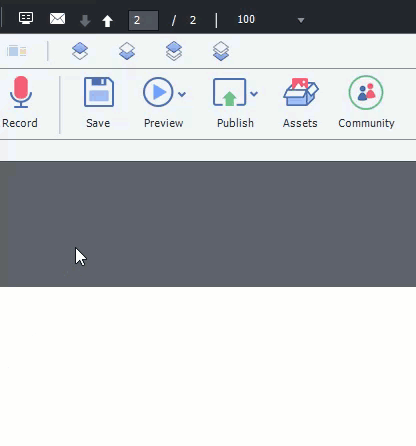SnagIt is another great tool for creating animated GIF files the work well with Captivate.
I have seen a number of posts popping up recently related to Animations and GIF types in particular.
I guess I had not noticed anyone mentioning my favorite GIF creator… SnagIt from TechSmith. Both SnagIt 13 and SnagIt 2018 have the ability to create GIF files from your video capture. The best part is that they work real well in Captivate without needing to do anything special. Below is an example that seems to work pretty well in this posting as well. SnagIt is also really well priced for what it is capable of which is about $50. (No – I don’t work for them – LOL), but this is my “go to” tool for quick screenshots and GIFs. Hopefully you are able to see them – not 100% sure about browser support. I am on Chrome and these are looping just fine.
I also created a really quick Captivate project to show multiple GIFs in use on the same page in a way that could be really useful. The working link is provided below.
https://s3.us-east-2.amazonaws.com/captivateshare/gifPage/index.html
As always, feel free to ask any questions that you may have and share some of the ways that you use GIFs in your projects.
I would say that multiple GIFs at a time on the same slide would become overwhelming quickly. That is why in my simple example – I always hide the others and only display one at a time.
I also think that the animations need to add value. I know a lot of folks that like to load up their presentations with cartoon GIFs that have waving arms, etc. – these are meaningless. If the GIF adds value such as a quick show of steps, then they become meaningful to the learner. As with any learning tool, we have to decide which approach provides the best impact for the desired outcome based on the audience. I tend to lean towards providing multiple tools. Here is a video, a PDF, and a step by step simulated interactive walkthru. You pick which one you want to use that suits your style of learning.
I love SnagIt and use it daily for screenshots and screencasts, but have underutilized the GIF feature. This was a great reminder, now I need to think about ways I can incorporate GIF’s instead of multiple screenshots for short instructions. Do you find that having too many GIF’s in an area can end up being distracting, like a strobelight effect that makes it harder for me to actually focus on the information? I use them selectively because of this, but wasn’t sure if it was just me or not.
You must be logged in to post a comment.