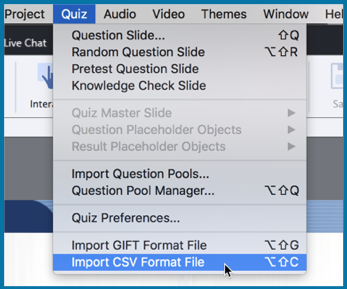Legend
227 posts
Legend
227 posts

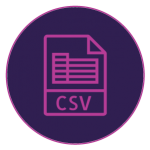 With Adobe Captivate (2019 release), you can now bulk-import the questions to your projects using a CSV file. The supported question types for CSV import are true/false, multiple choice, matching, fill in the blanks, and short answers. You can either use an example CSV file shipped along with Captivate and add the questions directly to it, or you can use a Macro-enabled excel sheet to populate the questions and then generate a CSV file from it.
With Adobe Captivate (2019 release), you can now bulk-import the questions to your projects using a CSV file. The supported question types for CSV import are true/false, multiple choice, matching, fill in the blanks, and short answers. You can either use an example CSV file shipped along with Captivate and add the questions directly to it, or you can use a Macro-enabled excel sheet to populate the questions and then generate a CSV file from it.
Try it:
- Navigate to this location:
Win: C:Program FilesAdobeAdobe Captivate 2019 x64GalleryQuiz
Mac: /Applications/Adobe Captivate 2019/Gallery/Quiz
- Copy the CSVQuestionsCreationMacro.xlsm file.

- Paste it in your local folder.
- Double-click to open the file.
- Click Enable Macros.

- Read the instructions and then click GoToCSVInput Form.

- Add the question details in the form.
- And then click Add Question.

- The question will now be added to the QuestionCSV
- Click Clear Input Form and add the details for the next question.

- And click Add Question.
- Follow these steps till you have finished adding all the question details.
- Then click the Export to CSV button.

- If you are on Windows, you will be able to directly save the CSV file.
- For Mac, a new CSV file will be generated, click File > Save, and then save it in CSV UTF-8
- Then create or open the Captivate project where you wish to import the questions.
- Go to the Quiz menu and select Import CSV Format File.

- Select the CSV file and click Open.
- All the questions from the CSV file will now be added to the Captivate project.
Watch this video to learn more about this feature in Adobe Captivate (2019 release):

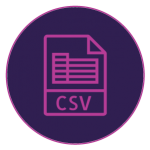 With Adobe Captivate (2019 release), you can now bulk-import the questions to your projects using a CSV file. The supported question types for CSV import are true/false, multiple choice, matching, fill in the blanks, and short answers. You can either use an example CSV file shipped along with Captivate and add the questions directly to it, or you can use a Macro-enabled excel sheet to populate the questions and then generate a CSV file from it.
With Adobe Captivate (2019 release), you can now bulk-import the questions to your projects using a CSV file. The supported question types for CSV import are true/false, multiple choice, matching, fill in the blanks, and short answers. You can either use an example CSV file shipped along with Captivate and add the questions directly to it, or you can use a Macro-enabled excel sheet to populate the questions and then generate a CSV file from it.
Try it:
- Navigate to this location:
Win: C:Program FilesAdobeAdobe Captivate 2019 x64GalleryQuiz
Mac: /Applications/Adobe Captivate 2019/Gallery/Quiz
- Copy the CSVQuestionsCreationMacro.xlsm file.

- Paste it in your local folder.
- Double-click to open the file.
- Click Enable Macros.

- Read the instructions and then click GoToCSVInput Form.

- Add the question details in the form.
- And then click Add Question.

- The question will now be added to the QuestionCSV
- Click Clear Input Form and add the details for the next question.

- And click Add Question.
- Follow these steps till you have finished adding all the question details.
- Then click the Export to CSV button.

- If you are on Windows, you will be able to directly save the CSV file.
- For Mac, a new CSV file will be generated, click File > Save, and then save it in CSV UTF-8
- Then create or open the Captivate project where you wish to import the questions.
- Go to the Quiz menu and select Import CSV Format File.

- Select the CSV file and click Open.
- All the questions from the CSV file will now be added to the Captivate project.
Watch this video to learn more about this feature in Adobe Captivate (2019 release):
 Legend
227 posts
Legend
227 posts
- Most Recent
- Most Relevant
I have drop down (SD) and Multiple Choice Multiple Response (MR) questions that are not being imported with CSV.