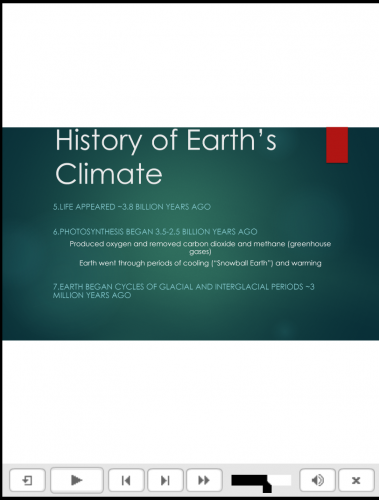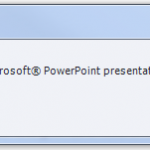The 2019 release of Adobe Captivate supports importing of PowerPoint presentations into a Responsive project. You can import and edit Microsoft PowerPoint presentations in a Responsive project. The imported slides can be edited in a Microsoft PowerPoint environment from within Adobe Captivate. You can choose to link to the source PowerPoint presentation to keep it in sync with the Adobe Captivate project.
NOTE: Importing a PowerPoint Presentation into a responsive project is only supported on Windows.
To import a PowerPoint presentation:
1. Open a Responsive project, select File > Import > PowerPoint Slides or in the button bar, select Slides > PowerPoint Slide.
2. Navigate to and select the PowerPoint presentation file that you want to import.
NOTE: .PPTX is the only PowerPoint presentation format supported in a responsive project. you can save other formats as .pptx to import it into a responsive project.
- Click Open.
- Decide where to place the imported PowerPoint slides in the Adobe Captivate project. Add the slides to the end of the project, or click a slide in the list and add the PowerPoint slides after that slide.
Convert PowerPoint Presentations dialog box looks like:
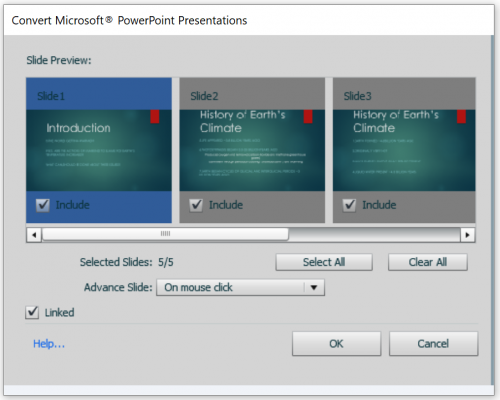
-
Set navigation preferences for the selected slides.
-
Import PowerPoint dialog.NOTE: High fidelity option is selected by default for PowerPoint presentation import into responsive project.3. If you want to link to the PowerPoint presentation, select Linked. If you want to embed the PowerPoint presentation, clear Linked.
Adobe Captivate ensures that all Microsoft PowerPoint animations, all hierarchical animations (One by One, By level at Once etc.) that can be applied on Smart Art objects, all paragraph level animations on text having Text effects (glow, shadow, 3D, reflection, etc.), triggered Animations, audio bookmarks, and many more features are supported when a PPTX is imported.
4. Click OK.
Imported PowerPoint projects can be viewed across various devices. The aspect ratio of a slide is maintained throughout. Following image shows how a power Point slide looks on iPhone 7 plus(refer Figure1)

Figure1The PowerPoint slides are imported into the Adobe Captivate project and they appear in the designated location. If necessary, you can change the order of the slides.
Sample Project:Sample_project
Source PowerPoint Presentation:Earth
The 2019 release of Adobe Captivate supports importing of PowerPoint presentations into a Responsive project. You can import and edit Microsoft PowerPoint presentations in a Responsive project. The imported slides can be edited in a Microsoft PowerPoint environment from within Adobe Captivate. You can choose to link to the source PowerPoint presentation to keep it in sync with the Adobe Captivate project.
NOTE: Importing a PowerPoint Presentation into a responsive project is only supported on Windows.
To import a PowerPoint presentation:
1. Open a Responsive project, select File > Import > PowerPoint Slides or in the button bar, select Slides > PowerPoint Slide.
2. Navigate to and select the PowerPoint presentation file that you want to import.
NOTE: .PPTX is the only PowerPoint presentation format supported in a responsive project. you can save other formats as .pptx to import it into a responsive project.
- Click Open.
- Decide where to place the imported PowerPoint slides in the Adobe Captivate project. Add the slides to the end of the project, or click a slide in the list and add the PowerPoint slides after that slide.
Convert PowerPoint Presentations dialog box looks like:
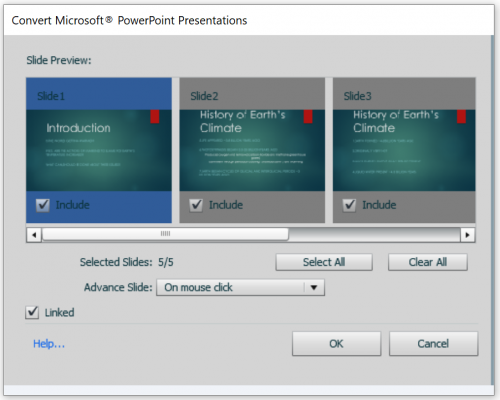
-
Set navigation preferences for the selected slides.
-
Import PowerPoint dialog.NOTE: High fidelity option is selected by default for PowerPoint presentation import into responsive project.3. If you want to link to the PowerPoint presentation, select Linked. If you want to embed the PowerPoint presentation, clear Linked.
Adobe Captivate ensures that all Microsoft PowerPoint animations, all hierarchical animations (One by One, By level at Once etc.) that can be applied on Smart Art objects, all paragraph level animations on text having Text effects (glow, shadow, 3D, reflection, etc.), triggered Animations, audio bookmarks, and many more features are supported when a PPTX is imported.
4. Click OK.
Imported PowerPoint projects can be viewed across various devices. The aspect ratio of a slide is maintained throughout. Following image shows how a power Point slide looks on iPhone 7 plus(refer Figure1)

Figure1The PowerPoint slides are imported into the Adobe Captivate project and they appear in the designated location. If necessary, you can change the order of the slides.
Sample Project:Sample_project
Source PowerPoint Presentation:Earth
You must be logged in to post a comment.
- Most Recent
- Most Relevant
Your instructions indicate that: “NOTE: .PPTX is the only PowerPoint presentation format supported in a responsive project. you can save other formats as .pptx to import it into a responsive project.” I have found that the opposite is true. I am running Captivate 2019 with Windows 7, and PowerPoint 365. When I try and import a .pptx, I get and error (see attached). When I save the .pptx and .ppt, the import works. This includes both the standard and responsive project.
The PPT import came in handy when I worked for a Bank. There were community trainers that carried around CDs and USBs with presentations. They ran into any number of IT challenges getting those presentations to run. Loading them up to the LMS was a pretty good workaround.