continue button keeps moving in timeline on random slides.
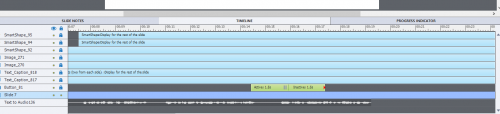
End of a project but my continue button keeps moving on the timeline on any click for random slides even with lock applied.
So using timeline to have button only appear after all audio done and not before but the darn thing won’t stay still.
Other object stay still.
BTW fresh install two days old 2019
That is why I told that I really suspect that slide is corrupting…. be careful. When a timeline is stuck to the end of the timeline, its length is fixed and it will always follow the slide timeline with the end point attached to the end of the slide. I never have seen what you showed on the screenshot.
CTRL-E timing for rest of slide is totally different: timeline of that object will increase/decrease when you change the slide timeline.
It may be due to following action… you may be trying to move some object(probably button) using keyboard arrow key … you might think that you are in working area (center screen) but your Cp is, by mistake(it happens many time), in active Timeline area… so button duration changes and you get such problem.
No, Chandresh, the end of the button timeline should always be linked to the end of the slide timeline. If you use shortcut keys the priority will always been given to that ‘sticky’ arrow. Something is really wrong with that slide. I always use shortcut keys on the timeline. See:
http://blog.lilybiri.com/captivate-timelines-color-coding-and-shortcut-keys
Forgot: check the full version number under ‘Help, About Captivate’. It should be 11.0.1.266.
Cleaning the Preferences can be done by running a CleanPreferences file from the subfolder ‘utils’ under the installation folder while Captivate is closed. You need Admin rights.
Are you perhaps a non-native English seaker?
The Lock functionality is to lock the size and the position on the stage, not on the Timeline. I have never seen any object moving on the Timeline (which is one of my favourite topics, look at the amount of blogs I wrote about it).
From the screenshot of the timeline something seems really very wrong! You have an awfully long slide, although the audio clip is not so long. The interactive object shows the sign (red arrow) which normally means that the end of its timeline is attached to the end of the slide timeline. That is obviously not the case in this screenshot. I suspect this slide (or Captivate’s Preferences) are corrupted. Can you try to recreate this slide, please?
You must be logged in to post a comment.









