Tidying up your asset library.
As our projects come to an end, it’s inevitable you’ll notice just how many assets you have in your Captivate Library.
The next question you’ll ask yourself, is why didn’t I keep it tidy from the start?
I wanted to show you the quick way to tidy up your library.
Step 1
First you need to open up your Library in Captivate.
To do this, open up the Window menu and Click on Library.
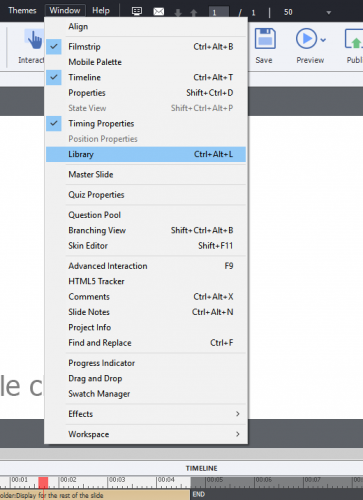
Step 2 – Go to your library
It’s important to make sure you remove any unused items in your library. To do this, go to your library panel and place your cursor in empty space. Next, right click and click ‘Select Unused Items’.
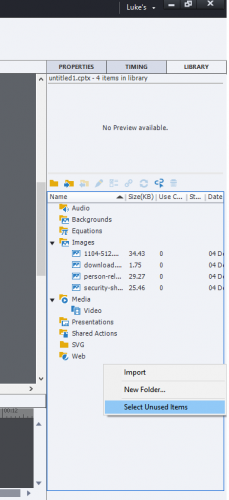
Step 3 – Delete Unused Items
After you click ‘Select Unused Items’, these items will be highlighted in Captivated. When they are, click your Delete key on your keyboard. You can also click on the backspace key.
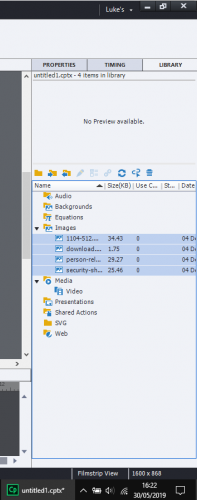
And that’s it.
You’ve now tidied up your library and it will become easier to search for assets.
I always make sure I do this regularly during my projects, rather than just doing it at the end.
Hope that helps.
Luke
One example: when importing a mp3 file as audio asset, and editing that file in Captivate an uncompressed wav file will be created, and a new clip. Will you delete the original audio? What if you want to go back?
Have a look at a more in-depth discussion of libraries:
You have to be very careful with cleaning up Unused items in the Library. I never recommend it to trainees, unless the project is totally finished. Keeping the Library organized is another feature which I recommend fully. Importing Photoshop source files, creating subfolders etc… all is possible.
Why NOT delete unused items along the developing: it has no effect whatsoever on the size of the published file. And you may lose important assets to use later on.
I recommend the use of external libraries for much used assets over deleting items in the project library. My opinion, based on 13 years of experience with Captivate.
You must be logged in to post a comment.









