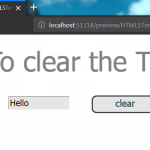I was wondering if anyone with some HTML skills might know how I can prevent my eLearning courses with text entry boxes from displaying previous entries. For example, if I have a name field in a software simulation and an end user clicks on the field, it might display content that was previously entered into other forms or content that was entered from previous attempts. Is there a way to prevent this?
I’m using Captivate 2019 Update 1.
Are any of the answers provided here a solution for automatically disabling the autofill feature used by browsers (mainly Chrome)? For our purposes, we don’t want a Clear button, but would simply like to disable the functionality completely.
Note: I have personally disabled the feature from my Settings in Chrome. (click three dots “Customize and Control Google Chrome” > select Settings > Autofill section, expand Addresses and More > toggle this option to Off) This works fine, for me. But, for an end user who may not have that disabled/turned off on their own device, I’d like the ability to do that for them behind the scene (using JS or any other suggestion). Thanks!
Hello I am updating the answer for Captivate 2019, there are a few different.
In Captivate the label for TEB is Text_Entry_Box_My.
Now create a SmartShape and on the Actions –> Execute Javascript
enter the following $(“#Text_Entry_Box_My_inputField”).val(“”);
The inputField is the key. The secret behind this whole thing is to use
the browser inspector to find the label. Take a look at the images.
Image1 – the symbol for the inspector is the wrench – click to open it
Image2- the input id=”Text_Entry_Box_My_inputField”, now we know the name.
Image3- The TEB is clear.
If you have a TEB you’ve named “MyInputText”, Captivate will then output a textfield
with the ID of “MyInputText_inputfield”.
You can access this text field and clear
its contents with the following code:
$(“#MyInputText_inputfield”).val(“”);
If you want it to have focus, them use the following code:
$(“#MyInputText_inputfield”).val(“”).focus();
Add the above code to the Script Window, for your “clear button” to execute JavaScript.
Hello Paul, remember when you did the event video with play and pause, the code that you used was jQuery. Do the same to clear the text entry box.
eg: to reset the form – $(“#myform”)[0].reset();
or $(‘#myform’).find(‘input’).val(”); (this is the best solution)
html sample:
<form id=“myform”>
<!– additional info –>
</form>
Now the jQuery to reset the form $(“#myform”).reset();
You can also used the trigger function, but these methods
are only going to reset the form to their initial value.
eg: $(‘#myform’).trigger(“reset”);
The jQuery lib ver 3.3.1 is part of Captivate.
You must be logged in to post a comment.