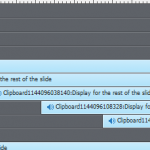Hi All, I have created an animated slide with a voice over. The image appears and I have recorded a voice over which is attached to the image. It’s a diagram and the images build to make the final diagram. When we have uploaded this to our test environment in SuccessFactors the audio is out of sync, when we them upload it to our live environment their is no sound. Just wanted to check that I have created the slide in the correct way and if anyone else has experienced issues with audio when using SuccessFactors. Thanks.
Hi All, I have created an animated slide with a voice over. The image appears and I have recorded a voice over which is attached to the image. It’s a diagram and the images build to make the final diagram. When we have uploaded this to our test environment in SuccessFactors the audio is out of sync, when we them upload it to our live environment their is no sound. Just wanted to check that I have created the slide in the correct way and if anyone else has experienced issues with audio when using SuccessFactors. Thanks.
You must be logged in to post a comment.
- Most Recent
- Most Relevant
Hi thanks for your reply. The audio starts to play from the first slide and the audio is linked to a diagram slide which is slide 8. I attached the audio to the object so that I could record in short clips and so that the the next object would appear after the audio, looks like this – see attachment.
Is this not the best way to record the voice over?
I cannot see the exact duration but this looks like a very loooooooong slide. Which also means that all those audio clips are very heavy to load on enter.
No, this is not the best way at all. Use shorter slides, use slide audio.
I also see a lot of images pasted from the clipboard. Not a very good practice at all. Best way is to prepare the images exactly in the needed size for Captivate. Choose the wanted format (bitmap if needed, SVG if possible because of smaller file size) to have an acceptable quality. Import the images to the Project library and drag them from the library to the stage. If the playhead is at a specific frame, it will be inserted starting from that frame.
Please make your slides shorter…
To check if the problem is due to Captivate, please upload to SCORM Cloud which is the standard.
Why did you not use Slide audio instead of Object audio? Audio clips need to be loaded when entering the slide. It is very easy to put a small gap before the audio to allow more loading time when it is slide audio which is not possible with object audio: