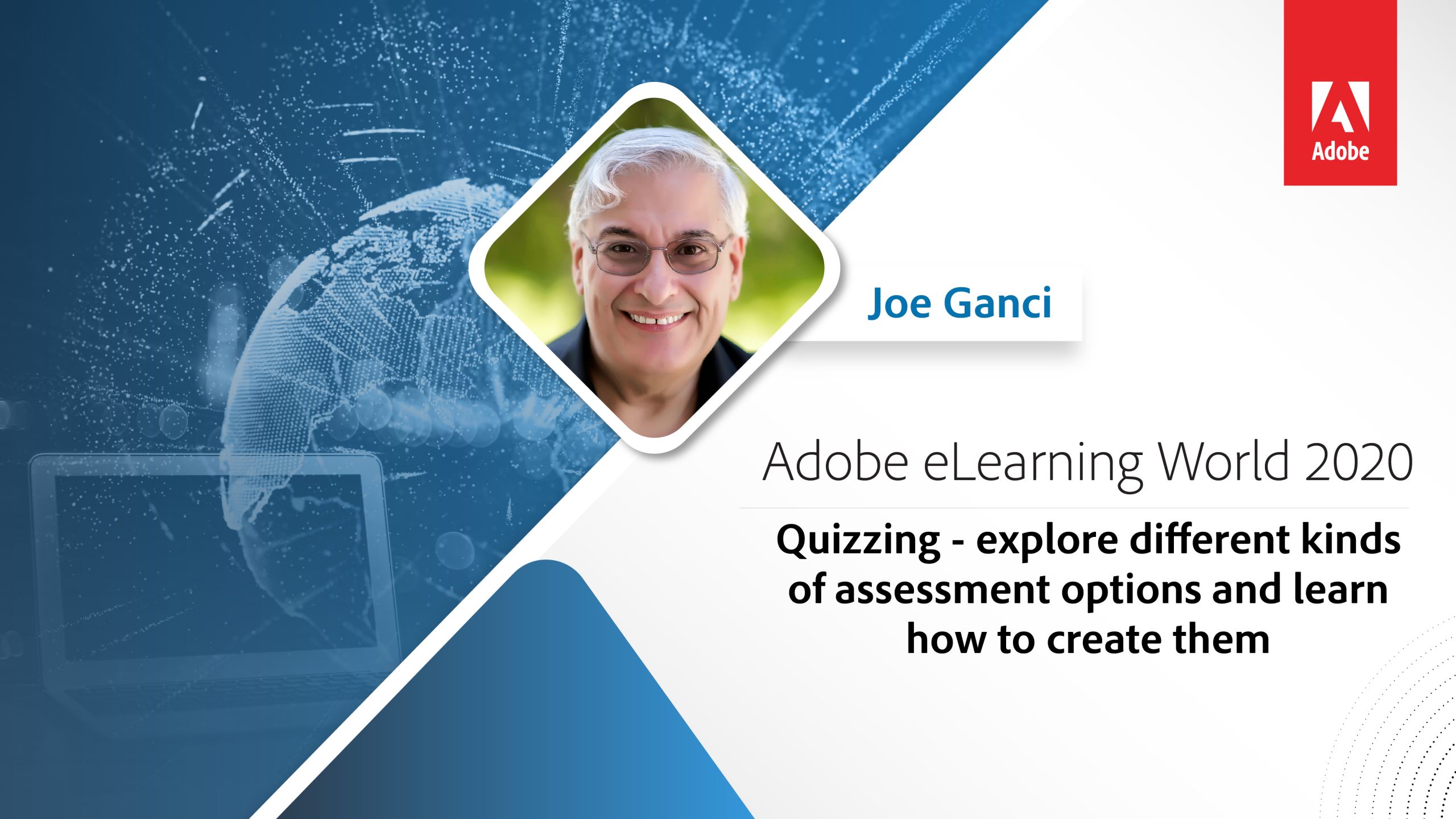 Creating quizzes in Captivate can seem rather easy, but you may find yourself wishing some tasks were easier. During this session with Captivate Expert Joe Ganci, you will learn a number of ways that you can make quizzes work exactly as you’d like. During this session, you’ll learn to:
Creating quizzes in Captivate can seem rather easy, but you may find yourself wishing some tasks were easier. During this session with Captivate Expert Joe Ganci, you will learn a number of ways that you can make quizzes work exactly as you’d like. During this session, you’ll learn to:
• Add images, a video, and more to a question feedback
• Set all questions to immediately move to the next slide when the learner clicks the feedback rather than waiting
• Set question distractors to shuffle without fear that it will result in overlapping answers
• Optimize the use of random question slides
• And much more!
Time will be provided for you to ask questions. After this session, you will be able to make your quizzes more consistent, feature-rich, and reusable!
Redirecting to Adobe Community login...
Hi, sorry I didn’t see this until now. To pop out the pool questions, you need to go to Preferences and click the checkbox and then under General Settings click the checkbox Enable custom workspaces/panel undocking (you will need to restart Captivate). Click OK and then restart Captivate. When you start it again, you will be able to move dialogs wherever you like. You’ll want to research using workspaces in Captivate to use this option. Check out Paul Wilson’s quick video for tips on using workspaces: https://www.youtube.com/watch?v=QqbLPLpLLnw
Yes, you can totally customize your workspace and create as many different workspaces as you like. Check out Paul Wilson’s quick video for tips on using workspaces: https://www.youtube.com/watch?v=QqbLPLpLLnw
If you have any further questions, you can live chat with Adobe Captivate Product team at https://elearning.adobe.com/2020/06/live-chat-with-adobe-captivate-team/
You must be logged in to post a comment.









