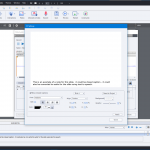How do you add closed captioning to a responsive design project? Currently the closed captioning appears in the desktop size, but does not appear in mobile sizes.
How do you add closed captioning to a responsive design project? Currently the closed captioning appears in the desktop size, but does not appear in mobile sizes.
You must be logged in to post a comment.
- Most Recent
- Most Relevant
Hi Amy, Closed Captioning in your responsive project may be added using the same workflow – but your responsive project settings might be altering how that is visualized.
To create closed caption for a given slide, Open the Window for Slide Notes. Window:Slide Notes. It will appear over the timeline – ensure it is open.
Be certain to check the box below the little closed caption tv screen on the panel. (top right of slide notes window.)
Now click the little TV itself, to open the closed caption configuration panel.
There is a ‘GEAR’ icon on the lower right side of this closed caption panel. This controls the specific settings for closed captions – including the way closed captions behave in a responsive project.
You can adjust the alignment- or even chose custom alignment, change background, font, font face etc.