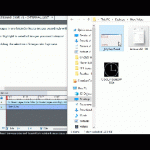Hello,
I have noticed that I can only upload one image at a time. Would it be possible to create a feature to enable us to upload multiple images at once? That would be very useful.
Thank you.
Hello,
I have noticed that I can only upload one image at a time. Would it be possible to create a feature to enable us to upload multiple images at once? That would be very useful.
Thank you.
You must be logged in to post a comment.
- Most Recent
- Most Relevant
1. Place images in one folder (or locate images accordingly within the file location[s])
2. Select, or highlight to select all images you want to import
3. Click and drag the selection of images into Captivate (see attached gif – taken on PC w/ Windows 10 OS and Captivate 2019 11.5.553)
Dragging to the stage from Explorer never works for me, same for dragging multiple images to the Library. It doesn’t even work for a single image. I use 11.5.5.553 (Windows 10)
My workaround for this is to use the Import button in the Project Library. You can import multiple images at once with that button, but sadly not a folder with its images which would make the organisation of the Library easier.
Another workaround is to use Photoshop as intermediate application, have the images as layers in PS and it is a breeze to import all layers as PNG images. Moreover they will be in a folder with the PS name as label. See link:
https://elearning.adobe.com/2020/11/captivate-photoshop-roundtripping-tips/
For much used images in my projects, I have an External Library.
Fo
Hi,
Can you give more details as to where you’re trying to upload images on Captivate? If its on a slide, you can select multiple images from your explorer folder, holding the Shift key to select the images, then drag and drop the images on the slide. Does that answer your question?