Guest Blog by: Steve Haskin, Principal & Chief Creator at Industrial Strength Learning
Take a look at the screenshot below. Take a good look at it.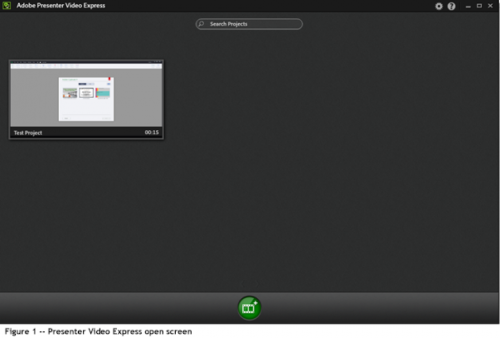
It looks simple, doesn’t it? Looks can be deceiving. While this might look like a really simple software program, it is most assuredly not. On this opening screen you can either continue working on a past project or click on the start a new project button (hint: It’s a plus sign and a film depiction in a green button at the bottom of the screen.
A lot of new video and audio related programs come across my desk over the course of a month. Usually, I don’t pay much attention to them as they’re mostly a rehash of what I’ve seen and used before or use now and offer very little in the way of new features. But I cannot ignore one program I’ve seen in the last several months. It originally blew me away and it still does; Adobe Presenter Video Express. It’s a standalone version the video part of Adobe Presenter that allowed screen capture of your laptop video camera directly into PowerPoint via Presenter.
Presenter Video Express is an amazing new program on several levels. And it is new. Both in concept and execution.
Presenter Video Express (PVX) ELIMINATES THE NEED FOR A GREEN SCREEN. Yes, you read that right. PVX eliminates the need for green screen production. Sorry about that green screen manufacturers, but PVX is going to eliminate the need for your product. In eLearning, we usually don’t have lots of time or money to spend on video production. Green screen, even in a studio, isn’t the easiest thing to use. You need some expertise to use it. Not so for PVX. All you need is a blank wall and a webcam. That’s it. You can make “green screen” video anywhere. The how of Presenter Video Express will be in a different post, but suffice it to say, Adobe’s engineers have managed to write a brilliant algorithm that will make you look like network TV. All you have to do is click on the bottom of the screen where it says “Make my background awesome” and it takes a snapshot. Then you draw a line from the top of your head to the bottom of the screen and a second line across your shoulders. If you’re sitting in front of a blank wall or plain fabric, no matter the color, you can extract yourself and put whatever you want in the background. Still image, video, motion graphic…whatever. Instant green screen.
As you can see below (figure 2), I’m partially selected. To get the dashed line (marquis or mouse tracks) around my head, I drew a line with my mouse from the top of my head to the bottom of the screen. It automatically selected my head. The green line will select as soon as I let go of the mouse as in Figure 3.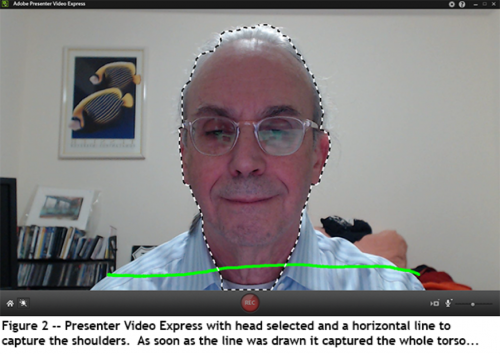
And below you can see the results of what two lines does. This is just the beginning PVX capabilities. How about some interactive questions? You can do that. How about publishing the whole to HTML5 or Captivate or Presenter inside PowerPoint? You can do that too. It’s an amazing program for eLearning and I believe it’s going to be an actively used program in video production everywhere. The best part is you can learn it in 15-20 minutes. Really.
This is just the beginning PVX capabilities. How about some interactive questions? You can do that. How about publishing the whole to HTML5 or Captivate or Presenter inside PowerPoint? You can do that too. It’s an amazing program for eLearning and I believe it’s going to be an actively used program in video production everywhere. The best part is you can learn it in 15-20 minutes. Really.
So why all the excitement on my part? I’ve been doing green (and blue) screen productions for a lot of years. The green screen background (back then it was mostly blue screen) has to be very carefully lit, and the actors on camera have to have lighting that matches the scene behind them. Example: If you’re using a sunset for a background and you have actors in front of a green screen, light them strongly from the left (on a map, left is west).
How well does Presenter Video Express work? Fantastically, as long as you can sit in front of a plain wall. The wall can be almost any color. The better the lighting, the better the result. But that said, I extracted my image at a conference in a hotel with miserable sodium discharge lamps overhead and a mottled wall behind me and almost NO separation between me and the wall. I got a pretty good background extraction too. The program is magic. Plain and simple magic. How easy it would be to just sit in front of a blank wall, extract yourself and put yourself into another video. Piece of cake. The green screen alternative is more difficult and requires a lot more equipment.
There are things you can do like use a better camera (it has to be connected to the computer through USB apparently) or set yourself up to include your whole body. Adobe includes a bunch of still backgrounds you can put yourself in front of, but why? Use what you need, either still or moving…as in a video background where you couldn’t do a live shoot or anything else you can imagine including an After Effects composition or a Premiere Pro project.
This product is so easy to use, it almost defies imagination. I’m pretty good (OK, I’m an instructor) with the Adobe video products, but I get paid by the hour and the more I can deliver to my clients in as short a time as possible, the more they like me and the more likely they are to hire me for another project. It’s all about time and value. At the end of the day, our work is all about the value we can deliver and not how glitzy it is. It would be nice if we could all make video that sells for $5000/minute. But that rarely happens in eLearning. Wish that wasn’t true, but it is.
I cannot figure out why anyone who makes video wouldn’t give Presenter Video Express a test drive at the very least. Adobe offers a fully functional (you can even save the files) 30 day trial to try it out. You’ll be sold on the value of the product by the second time you start it up!
Next: Starting to work with PVX
Guest Blog by: Steve Haskin, Principal & Chief Creator at Industrial Strength Learning
Take a look at the screenshot below. Take a good look at it.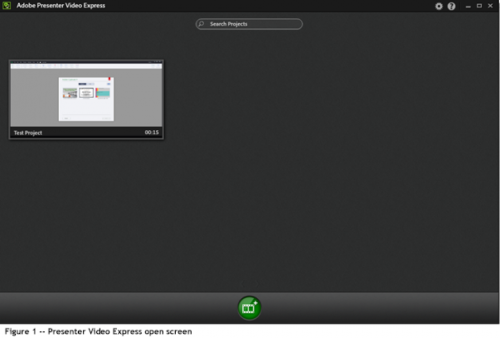
It looks simple, doesn’t it? Looks can be deceiving. While this might look like a really simple software program, it is most assuredly not. On this opening screen you can either continue working on a past project or click on the start a new project button (hint: It’s a plus sign and a film depiction in a green button at the bottom of the screen.
A lot of new video and audio related programs come across my desk over the course of a month. Usually, I don’t pay much attention to them as they’re mostly a rehash of what I’ve seen and used before or use now and offer very little in the way of new features. But I cannot ignore one program I’ve seen in the last several months. It originally blew me away and it still does; Adobe Presenter Video Express. It’s a standalone version the video part of Adobe Presenter that allowed screen capture of your laptop video camera directly into PowerPoint via Presenter.
Presenter Video Express is an amazing new program on several levels. And it is new. Both in concept and execution.
Presenter Video Express (PVX) ELIMINATES THE NEED FOR A GREEN SCREEN. Yes, you read that right. PVX eliminates the need for green screen production. Sorry about that green screen manufacturers, but PVX is going to eliminate the need for your product. In eLearning, we usually don’t have lots of time or money to spend on video production. Green screen, even in a studio, isn’t the easiest thing to use. You need some expertise to use it. Not so for PVX. All you need is a blank wall and a webcam. That’s it. You can make “green screen” video anywhere. The how of Presenter Video Express will be in a different post, but suffice it to say, Adobe’s engineers have managed to write a brilliant algorithm that will make you look like network TV. All you have to do is click on the bottom of the screen where it says “Make my background awesome” and it takes a snapshot. Then you draw a line from the top of your head to the bottom of the screen and a second line across your shoulders. If you’re sitting in front of a blank wall or plain fabric, no matter the color, you can extract yourself and put whatever you want in the background. Still image, video, motion graphic…whatever. Instant green screen.
As you can see below (figure 2), I’m partially selected. To get the dashed line (marquis or mouse tracks) around my head, I drew a line with my mouse from the top of my head to the bottom of the screen. It automatically selected my head. The green line will select as soon as I let go of the mouse as in Figure 3.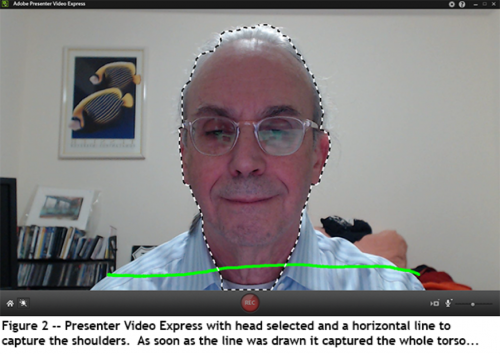
And below you can see the results of what two lines does. This is just the beginning PVX capabilities. How about some interactive questions? You can do that. How about publishing the whole to HTML5 or Captivate or Presenter inside PowerPoint? You can do that too. It’s an amazing program for eLearning and I believe it’s going to be an actively used program in video production everywhere. The best part is you can learn it in 15-20 minutes. Really.
This is just the beginning PVX capabilities. How about some interactive questions? You can do that. How about publishing the whole to HTML5 or Captivate or Presenter inside PowerPoint? You can do that too. It’s an amazing program for eLearning and I believe it’s going to be an actively used program in video production everywhere. The best part is you can learn it in 15-20 minutes. Really.
So why all the excitement on my part? I’ve been doing green (and blue) screen productions for a lot of years. The green screen background (back then it was mostly blue screen) has to be very carefully lit, and the actors on camera have to have lighting that matches the scene behind them. Example: If you’re using a sunset for a background and you have actors in front of a green screen, light them strongly from the left (on a map, left is west).
How well does Presenter Video Express work? Fantastically, as long as you can sit in front of a plain wall. The wall can be almost any color. The better the lighting, the better the result. But that said, I extracted my image at a conference in a hotel with miserable sodium discharge lamps overhead and a mottled wall behind me and almost NO separation between me and the wall. I got a pretty good background extraction too. The program is magic. Plain and simple magic. How easy it would be to just sit in front of a blank wall, extract yourself and put yourself into another video. Piece of cake. The green screen alternative is more difficult and requires a lot more equipment.
There are things you can do like use a better camera (it has to be connected to the computer through USB apparently) or set yourself up to include your whole body. Adobe includes a bunch of still backgrounds you can put yourself in front of, but why? Use what you need, either still or moving…as in a video background where you couldn’t do a live shoot or anything else you can imagine including an After Effects composition or a Premiere Pro project.
This product is so easy to use, it almost defies imagination. I’m pretty good (OK, I’m an instructor) with the Adobe video products, but I get paid by the hour and the more I can deliver to my clients in as short a time as possible, the more they like me and the more likely they are to hire me for another project. It’s all about time and value. At the end of the day, our work is all about the value we can deliver and not how glitzy it is. It would be nice if we could all make video that sells for $5000/minute. But that rarely happens in eLearning. Wish that wasn’t true, but it is.
I cannot figure out why anyone who makes video wouldn’t give Presenter Video Express a test drive at the very least. Adobe offers a fully functional (you can even save the files) 30 day trial to try it out. You’ll be sold on the value of the product by the second time you start it up!
Next: Starting to work with PVX
You must be logged in to post a comment.






