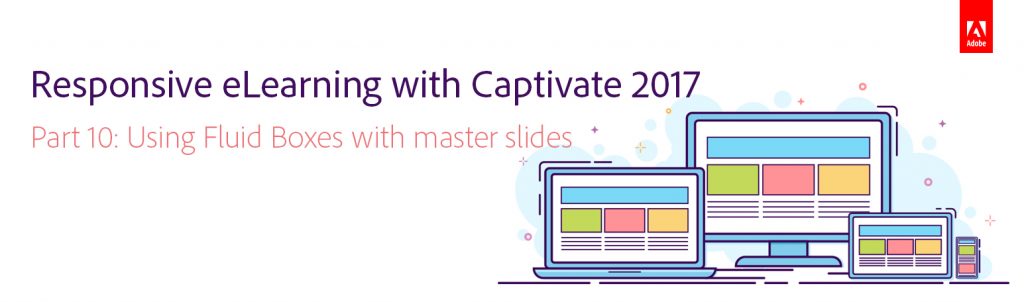 In this 14-part blog series, so far we’ve learned how to create a responsive project, rescale it, add Fluid Boxes to the slides, add objects to the Fluid Boxes, apply background fill, modify the properties of the Fluid Boxes, use the static and optional properties, and best practices for adding text in responsive projects. Now let’s learn how to use Fluid Boxes in master slides. Also learn how they are different from Fluid Boxes added to the Filmstrip slides.
In this 14-part blog series, so far we’ve learned how to create a responsive project, rescale it, add Fluid Boxes to the slides, add objects to the Fluid Boxes, apply background fill, modify the properties of the Fluid Boxes, use the static and optional properties, and best practices for adding text in responsive projects. Now let’s learn how to use Fluid Boxes in master slides. Also learn how they are different from Fluid Boxes added to the Filmstrip slides.
When you apply a Master Slide to a slide in the project, it inherits the Fluid Boxes from the master slide.
Fluid Boxes on master slides work almost the same as the Fluid Boxes on filmstrip slides. Here are a few differences:
- You cannot name the Fluid Boxes on Master Slides.
- When a slide is associated with a Master Slide, the Fluid Boxes from the Master Slide are inherited by the slide.
- These inherited Fluid Boxes cannot be deleted, but they can be resized.
- Along with these inherited Fluid Boxes on the slide, new Fluid Boxes can be added and subsequently deleted on the slide.
- Question slides in Captivate projects also inherit the Fluid Boxes from the associated master slide. And the same differences will apply to the Fluid Boxes inherited from the Master Slides on the question slides.
Watch this video to learn more about Fluid Boxes in master slides:
In the next part, we will learn how to record responsive simulations in Adobe Captivate 2017.
Click here to see all the blog posts from this series.
Happy captivating! 🙂
About Quizzing Master slides:
https://elearning.adobe.com/2017/05/fluidize-your-quizzes/
About Fluid Boxes on Content Master Slides
https://elearning.adobe.com/2017/08/master-fluid-boxes/
About Rulers/Guides for Master slides in Fluid Boxese workflow:
https://elearning.adobe.com/2017/09/use-guides-for-your-fluid-boxes-design/
About editing Feedback messages in the static Fluid Box:
https://elearning.adobe.com/2018/06/quiz-feedback-messages-fluid-boxes/
No object on a master slide ever had an ID, it seems just logical that you cannot give a name to a FB on the master slide neither.
Missing information (IMO): it is not possible to add Fluid Boxes to the main master slide.
You know that I published several blog posts about the Fluid boxes on the master slides. When creating a custom theme, which means setting up the master slides as well, I find the use of Rulers and Guides indispensable. Since the use of the main master slide is excluded in a Fluid Boxes project, to have a consistent design you need to use guides. One example: you want to have a bottom fluid box with author name, slide label, buttons…. Since you cannot put them on the main master slide, to have the same look on all content slides you need to use guides.
All included themes, and every project is using a theme (contrary to what many believe) do have quizzing master slides. They are very well set up, with the exception of the advanced answer captions.
You must be logged in to post a comment.









