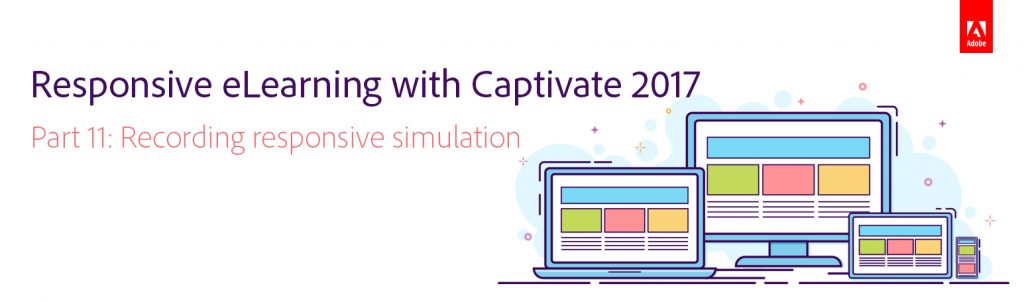 We are almost at the end of this blog post series. So far we’ve learned how to create a responsive project, rescale it, add Fluid Boxes to the slides, add objects to the Fluid Boxes, apply background fill, modify the properties of the Fluid Boxes, use the static and optional properties, best practices for adding text, and using Fluid Boxes in master slides. Now let’s learn how to record responsive simulations in Adobe Captivate 2017.
We are almost at the end of this blog post series. So far we’ve learned how to create a responsive project, rescale it, add Fluid Boxes to the slides, add objects to the Fluid Boxes, apply background fill, modify the properties of the Fluid Boxes, use the static and optional properties, best practices for adding text, and using Fluid Boxes in master slides. Now let’s learn how to record responsive simulations in Adobe Captivate 2017.
The steps to record a responsive simulation are the same as a normal simulation. The only difference is that you cannot start the workflow from creating a simulation directly. You will first need to create a responsive project and then add simulation slides to it.
Watch this video to learn about the steps to record and edit responsive software simulations:
In the next part, we will learn how to enable gestures for responsive and HTML5 courses in Adobe Captivate.
Click here to see all the blog posts from this series.
Happy captivating! 🙂
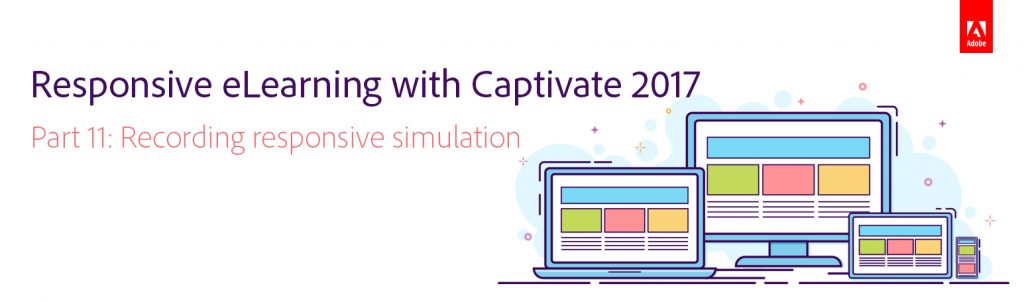 We are almost at the end of this blog post series. So far we’ve learned how to create a responsive project, rescale it, add Fluid Boxes to the slides, add objects to the Fluid Boxes, apply background fill, modify the properties of the Fluid Boxes, use the static and optional properties, best practices for adding text, and using Fluid Boxes in master slides. Now let’s learn how to record responsive simulations in Adobe Captivate 2017.
We are almost at the end of this blog post series. So far we’ve learned how to create a responsive project, rescale it, add Fluid Boxes to the slides, add objects to the Fluid Boxes, apply background fill, modify the properties of the Fluid Boxes, use the static and optional properties, best practices for adding text, and using Fluid Boxes in master slides. Now let’s learn how to record responsive simulations in Adobe Captivate 2017.
The steps to record a responsive simulation are the same as a normal simulation. The only difference is that you cannot start the workflow from creating a simulation directly. You will first need to create a responsive project and then add simulation slides to it.
Watch this video to learn about the steps to record and edit responsive software simulations:
In the next part, we will learn how to enable gestures for responsive and HTML5 courses in Adobe Captivate.
Click here to see all the blog posts from this series.
Happy captivating! 🙂
You must be logged in to post a comment.
- Most Recent
- Most Relevant






