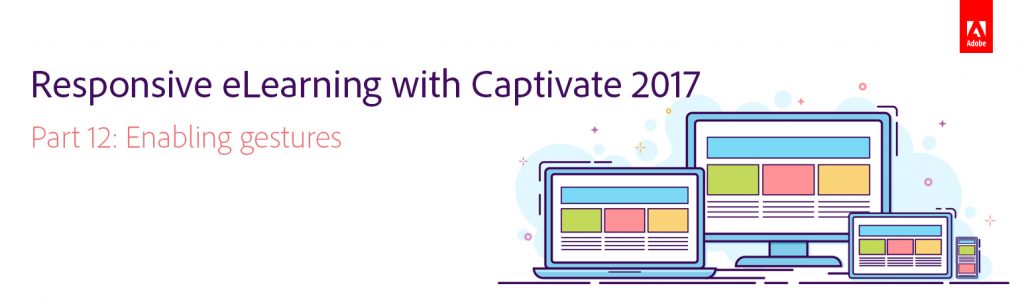 In this Part 12 of 14-part blog series, we will talk about enabling gestures for your responsive eLearning courses. So far we’ve learned how to create a responsive project, rescale it, add Fluid Boxes to the slides, add objects to the Fluid Boxes, apply background fill, modify the properties of the Fluid Boxes, use the static and optional properties, best practices for adding text, using Fluid Boxes in master slides, and recording responsive simulations in Adobe Captivate 2017.
In this Part 12 of 14-part blog series, we will talk about enabling gestures for your responsive eLearning courses. So far we’ve learned how to create a responsive project, rescale it, add Fluid Boxes to the slides, add objects to the Fluid Boxes, apply background fill, modify the properties of the Fluid Boxes, use the static and optional properties, best practices for adding text, using Fluid Boxes in master slides, and recording responsive simulations in Adobe Captivate 2017.
One of the things that characterise the mobile experience (versus the desktop/laptop experience) is the touch screen. Owners of mobile devices use their fingers to interact with their devices by performing various gestures like swipes, taps, double-taps, pinches, and so on. The Mobile Palette feature in Captivate gives you the ability to leverage the power of those mobile gestures in your projects.
The Gestures option is not limited to the Responsive Projects only. You can use Gestures in any standard project as well, but they will function only if you publish the project in HTML5 format.
Watch this video to learn how to enable gestures for responsive and HTML5 courses:
In the next part, we will learn how to convert non-responsive projects to responsive in Adobe Captivate 2017.
Click here to see all the blog posts from this series.
Happy captivating! 🙂
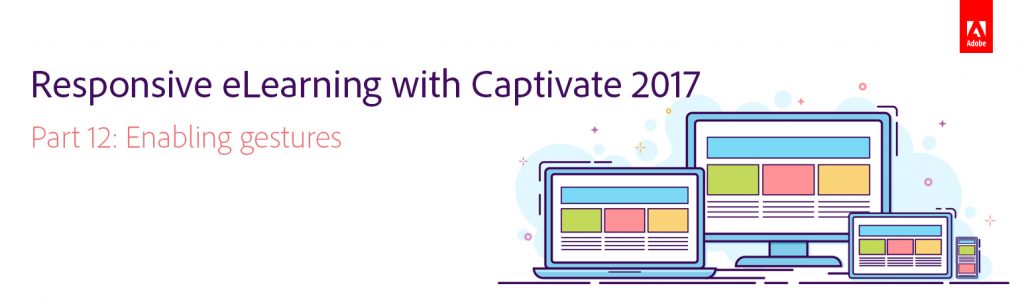 In this Part 12 of 14-part blog series, we will talk about enabling gestures for your responsive eLearning courses. So far we’ve learned how to create a responsive project, rescale it, add Fluid Boxes to the slides, add objects to the Fluid Boxes, apply background fill, modify the properties of the Fluid Boxes, use the static and optional properties, best practices for adding text, using Fluid Boxes in master slides, and recording responsive simulations in Adobe Captivate 2017.
In this Part 12 of 14-part blog series, we will talk about enabling gestures for your responsive eLearning courses. So far we’ve learned how to create a responsive project, rescale it, add Fluid Boxes to the slides, add objects to the Fluid Boxes, apply background fill, modify the properties of the Fluid Boxes, use the static and optional properties, best practices for adding text, using Fluid Boxes in master slides, and recording responsive simulations in Adobe Captivate 2017.
One of the things that characterise the mobile experience (versus the desktop/laptop experience) is the touch screen. Owners of mobile devices use their fingers to interact with their devices by performing various gestures like swipes, taps, double-taps, pinches, and so on. The Mobile Palette feature in Captivate gives you the ability to leverage the power of those mobile gestures in your projects.
The Gestures option is not limited to the Responsive Projects only. You can use Gestures in any standard project as well, but they will function only if you publish the project in HTML5 format.
Watch this video to learn how to enable gestures for responsive and HTML5 courses:
In the next part, we will learn how to convert non-responsive projects to responsive in Adobe Captivate 2017.
Click here to see all the blog posts from this series.
Happy captivating! 🙂
You must be logged in to post a comment.






