 Legend
245 posts
Legend
245 posts
Why?
I have already published two series about Captivate’s Quizzes, the first about the default setup and the second about tweaking. In both series you’ll find blogs dedicated to the score slide:
- Default setup: Attempts and Scores and Preferences
- Tweaks: Results slide
However Captivate is never boring, and questions about Quizzes appear daily. What is not yet included in the Tweaks are the possible solutions to two recent questions, where I proposed to use the Score slide without showing it to the learner:
- Why are the actions for Success/Failure not working? In this thread (partially in French).
- How can I show the Review mode to a learner when using a Knowledge Check slide? To be found in this thread.
Thought it would be interesting for other developers to read about the two tweaks?
Using Hidden Score Slide
User didn’t want to show the score slide after a quiz, but created a a slide to jump to in case of Success, and another in case of Failure. Setup of the Quiz Preferences are visible in this screenshot:
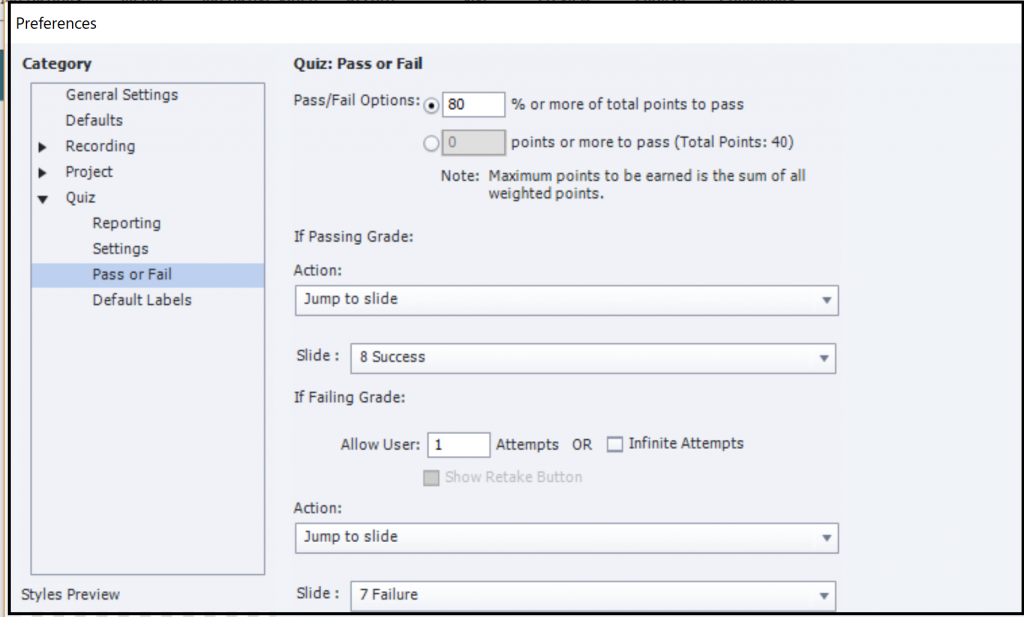
The default way of achieving this is to click the Continue button on the score slide. But the user didn’t want to show the score slide. It is not possible to delete the slide but it was hidden. A slide which is hidden normally is not part of the published output. However Quiz and Score slides cannot be considered to be ‘normal’ as you’ll find out. His problem was that, whatever the result, the first of the two custom slides was always shown. Hence his complaint that the actions were not working. Try it out, use this example published file and you’ll see that you always are navigated to Failure slide, which is the first slide, even if you have a 100% result:
I immediately guessed the origin of the problem, due to the very special ‘status’ of the score slide, even when it is hidden. The Filmstrip of the previous example looks like this:

I hear you! What is wrong? Can anyone guess? Try the same course after a small edit:
I moved the score slide in a position before the slides Success and Failure.
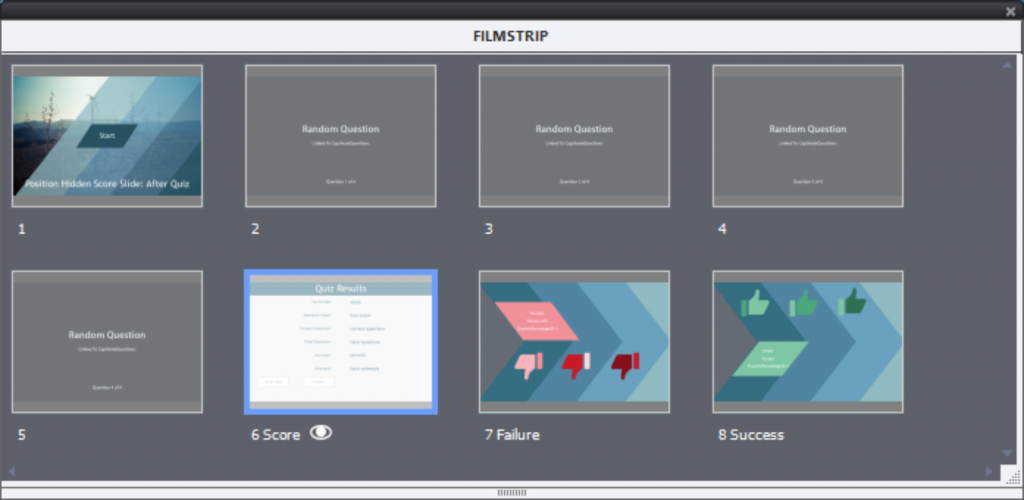
Why did this fix the problem? Quiz is considered finished when you reach the score slide, even when it is hidden. Now the quizzing system variables have their final value, including cpQuizInfoPassFail which is responsible for the choice between Passing Grade and Failing Grade. When the score slide was after the Success/Failure slides Captivate expected more questions to come and didn’t evaluate that variable.
Another way of solving the problem, bit more work, is:
- Keep the score slide visible, but always before the custom Success/Failure slides.
- Use the On Enter event of the score slide to trigger a conditional action, checking the value of cpQuizInfoPassFail, navigate to the Failure slide if its value is 0, to the Success slide if it is 1. No need to set the Quiz Preferences actions in that case. And you automatically skip the score slide, learner will not see it.
Review status for KC slide
Knowledge Check slides are using the same master slides as normal quiz slides but they lose functionality: no score, and no review is possible. A complete comparison between those types can be found in KC slides – tips?
I proposed two possible solutions. The first one was to replace the failure message by an image (see Feedback images). The image would show the correct answer (for the matching question) but not the given answer, as is the case for the Review mode in quiz slides.
The second solution, using a functionality of the score slide without having the learner see that slide, is only possible if you do not have other scored objects (including quiz slides) in the course. The setup is the following:
- Use a normal quiz slide, with one attempt, which means you have a Last Attempt action
- In Quiz Preferences, allow backwards movement (you don’t need the Back button), and Review.
- Leave the score slide, which is inserted automatically visible.
- For the Last Attempt action of the quiz slide use ‘Jump to Score Slide’.
Create a conditional action to be triggered On Enter for the Score slide, which will look like this:
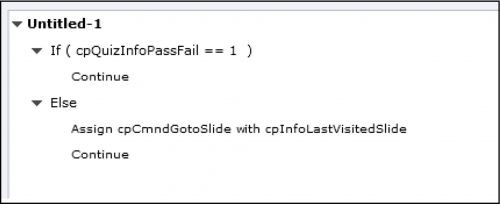
Why is this working? The score slide has a lot of inbuilt functionality. By entering the Score slide, the status of the Quiz will change:
- If there are attempts left on Quiz level, the next attempt will be prepared, even when the learner is not clicking the Retake button (another way of using the score slide without really remaining on it). If you use a similar action, to return to the first quiz slide, you’ll see that the answers are cleared.
- If attempts are exhausted, and Review is enabled in the Quiz Preferences, the Review mode is enabled even if the learner is not pressing the Review button. This possibility was used in this case.
More?
Maybe you see still more possibilities? Please, let me know?
 Legend
245 posts
Legend
245 posts








