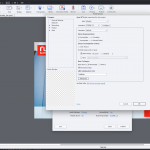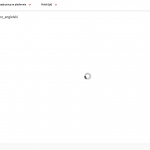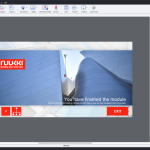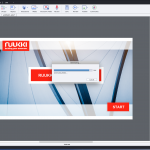html5 publishing issue
Hi,
I’ve searched many post here and implemeneted actions to my project like:
1. verify html5 tracker list – done, it is clear
2. deleted unused objects from the project library
3. changed slides with captivate’s widgets
4. deleted svg files
5. veryfied the names of the objects in the project library and corrected if there was a missing space in the name
6. deleted animations from slides
7. cleared the projetc’s cache
8. turned off the accessibilty for the project
9. checked the content loadnig under chrome, opera and safari for the moodle and efront platform – no difeerences, problem still exists
still, my content does not load in the html5 preview and with the LMS. I tried to copy all slides (one by one) to new project, still the problem occurs. The only way out is to build a new course, but there is not enough time in project’s agenda to do that. I wasted two days to track the problem and got nothing. Is there any possibility to track the object/effect/action that is causing the problem (beside buliding the new course but not being sure if it will work anyway) ?
I have Captivate 2019 v. 11.5.4.613
Hi,
I’ve searched many post here and implemeneted actions to my project like:
1. verify html5 tracker list – done, it is clear
2. deleted unused objects from the project library
3. changed slides with captivate’s widgets
4. deleted svg files
5. veryfied the names of the objects in the project library and corrected if there was a missing space in the name
6. deleted animations from slides
7. cleared the projetc’s cache
8. turned off the accessibilty for the project
9. checked the content loadnig under chrome, opera and safari for the moodle and efront platform – no difeerences, problem still exists
still, my content does not load in the html5 preview and with the LMS. I tried to copy all slides (one by one) to new project, still the problem occurs. The only way out is to build a new course, but there is not enough time in project’s agenda to do that. I wasted two days to track the problem and got nothing. Is there any possibility to track the object/effect/action that is causing the problem (beside buliding the new course but not being sure if it will work anyway) ?
I have Captivate 2019 v. 11.5.4.613
You must be logged in to post a comment.
- Most Recent
- Most Relevant
Is the used server supporting JSON? Did you check the HTML tracker? Which exact version are you using on which OS? You find the full version number under Help, About Captivate.
Which Browser did you try? Output will always be HTML5 since Flash Player is dead. Does the LMS LCMS support HTML5?
Hi Lieve, thank you for responding. There are no unsupported slides or objects under HTML5 tracker. I am using Captivate 11.5.5.553 version on Windows 10. I’ve tried on IE and Chrome. The LMS and LCMS do support HTML5. Other members in my team are able to publish fine with the same system settings. I uninstalled and reinstalled my Captivate and it still does not work. It just shows the preloader. Its not just one captivate file. Its like this for all the Captivate files in my system.
That extra information is interesting, because it seems the problem has to be found on your system. Since it happens with all Captivate files, it is possible that your Preferences are corrupted. Start by cleaning the Preferences. You find a subfolder ‘utils’ under the installation folder. Run the batch file CleanPreferencesWin, while Captivate is closed. Fresh Preferences will be created when restarting Captivate. You may lose some customisation. Try publishing. More information in my recent blog:
http://blog.lilybiri.com/tips-for-troubleshooting
If this doesn’t solve the problem (and clearing part of the cache as well), let me know.
I have a similar problem where we publish HTML5 SCORM 1.2 and upload to an older version of Moodle and just get the loading screen every time in IE11.
We can get them to open in Chrome and newer versions of Moodle in IE11.
Courses created from Articulate and a vendor purchased course DO open in the OLD Moodle instance.
Are there any settings that I can try differently to get it to work?
I would definitely try that. And if that doesn’t work… email a copy of your file to captivatehelp@adobe.com and they’ll help you break down what’s wrong with the file.
Okay, I’ve seen this happen as well during publishing. To figure out which slides are causing the issue, You can hide all the slides using the left pane, and then unhide the first couple slides and republish, see if it loads, if it does, unhide a few more until you can narrow a group of slides that are causing an issue.
Ok, did that, I only left the first slide, there is a medium quality jpg and a button to start the course (action: go to the next slide) and the last one, there is a jpg and a button to exit the course (action: exit). Still nothing, loading page all along. Is there any other way to track what’s wrong and with which slide?
Hmmm. Try creating a new blank presentation at the same resolution and then selecting all the slides down the left side of the non-working presentation, and then copy Cntrl + C and paste Cntrl+V into the new presentation and try exporting that with the settings you desire.
Try removing your background image. See if that works? If that doesn’t work I would send your captivate file captivatehelp@adobe.com.
Great, I use Moodle too. To import via SCORM you need to make sure you export in a SCORM format. To do that, try the following options (I’ve attached a video for your review as well).
- Click Publish
- Publish to computer
- Select HTML 5
- Choose More
- Click on elearning output to check your output settings
- Ensure your enable reporting for your project is turned on (this activates the scorm process)
- Consider your Completion Criteria settings – consider success being a set number of slides
- Click Advanced > I usually turn on report on every slide.
- Complete the publishing and upload the saved zip file to Moodle.
This will enable to the scorm to work.,