I am creating a drag and drop activity. Is it possible to create more than 1 action in this feature?
I would like it to have sound effects and a pause effect but right now I can only choose 1 option.
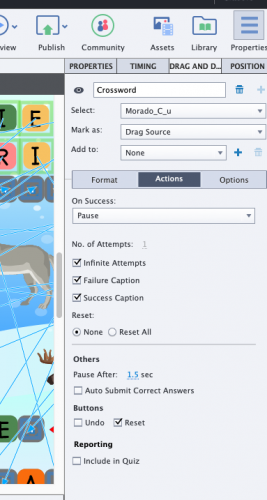
What you are showing is the Action On Success after completion and submitting of the allover D&D slide. Besides a ‘simple’ action you could also have an Advanced or Shared action.
Drag&Drop has also Object Actions. They can be done after each drag action, whether correct or incorrect. I have multiple examples on my blog, where I use those Object actions with a simple, Advanced or Shared action. In many cases the Shared action is the best way.
Drag&Drop has also InBuilt States for both drag sources and drop targets. Similar to other InBuilt states, they appear in a certain situation: when starting to drag, when being accepted… Like all states it is always possible to add audio to the states.
I have somewhere here in the portal a free list with most of the blogs I wrote about Drag&Drop, but cannot find it anymore. Here is one link:
https://elearning.adobe.com/2018/03/dragdrop-using-shared-advanced-actions/
It will show you Object actions.
I will post another link in a new comment to a post about InBuilt states for Drag&Drop objects.
For InBuilt states have a look at this blog (has a Captivate tutorial embedded):
https://elearning.adobe.com/2017/08/built-in-states-for-dragdrop-objects/
Forgot to ask, did you see the ‘Play Audio’ in the Options tab of the D&D panel?
You must be logged in to post a comment.









