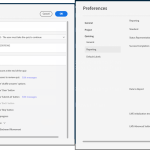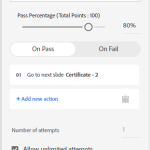- Blogs
- Discussion
- Captivate 12 – Unable to select quiz answer in published course
I am running into an issue where after I publish my course and upload it to my LMS, when I get to the 2nd quiz question (true/false), I cannot select an answer. In fact, it seems like I can’t select anything as the back button doesn’t work either. This doesn’t happen when I preview the course, the quiz functions just fine. Has anyone run into this issue?
I am running into an issue where after I publish my course and upload it to my LMS, when I get to the 2nd quiz question (true/false), I cannot select an answer. In fact, it seems like I can’t select anything as the back button doesn’t work either. This doesn’t happen when I preview the course, the quiz functions just fine. Has anyone run into this issue?
- Most Recent
- Most Relevant
Can you please communicate the version number you are using? You find that full number under Help, About Captivate. Reason: presently two completely different versions of Captivate are supported in parallel. It is Captivate Classic (version 11…) and the new version 12. If you didn’t install the new version you are on the Classic version even though the name hasn’t changed.
Whatever version you are using, I need to see the Quiz Preferences. Which screenshots are needed, and the location of those Preferences depend on the version you are using. Sorry…
You talk about a Back button, but that button is never activated by default on quiz slides. Reason is that it is only useful when you are using ‘Submit All’ feature. Is that the case?
You also needs to check if the problem is not due to your LMS. Can you please uploase the output to SCORM Cloud? If it works fine in that standard LMS, you need to contact your LMS people, because the problem can be due to the LMS.
Lieve,
I’m in Captivate 12 as it says in the title of my question. I can bounce between browsers and get the questions to work, but they will never all work in the same browser in the same session. I uploaded the quiz to SCORM Cloud and the same thing is happening. Here’s the link if you want to test it: https://app.cloud.scorm.com/sc/InvitationConfirmEmail?publicInvitationId=0cfcc50d-f581-446a-a5e0-b41fc1d3e602
I have attached the screenshots of the Quiz preferences. I removed the backwards movement because you are right, they served no purpose for me, but that wasn’t the issue.
Even version 12 has already two versions. Sorry, I read the question but forget to look at the Title.
Since you tested it in SCORM Cloud, we are sure that the problem is within Captivate.
My first approach would be to return to the default option for the Mandate field (Optional) because the one you choose caused always problems in previous versions.
You spoke about a Back button, but you don’t allow Backwards movement and that back button is not activate? I always allow Backwards movement, but never include the Back button.
The settings which are missing (attempts on Quiz level and possible Review button) are in the Properties panel for the Results slide. Can you show them?
I am on the newest version of 12. I updated my SCORM version to 2004 because I realized my LMS didn’t support 1.2. That didn’t solve the issue, however. At your suggestion I set the mandate field back to optional and allowed backwards movement, but I have to ask what the point is of allowing backwards movement if you don’t also include the back button? Seems like those two preferences should be tied to one another. Anyway, I also have reviewing turned off, so there is no review button. I attached a screenshot of the preferences. I reuploaded the quiz to SCORM Cloud (same link as before) and it’s still broken.
Edit: Just realized when you get stuck on question 2, if you close the SCORM Cloud window and relaunch it, you can continue. What an excellent workflow we have here.
I am out of ideas, you may be on a bug.
Why I allow Backwards movement but don’t keep the Back button on quiz slides? If you prevent Backwards movement the learner will not be able to go back to content slides which are before the quiz slides. If you are OK with a pure linear course you can keep it out. In previous versions this was a requirement whenever you allowed Remediation but I doubt that the new version allows that feature.
You have Infinite attempts on quiz level… whow.
I hope that an expert in CP12 has better ideas, you are not the first user to have issues with the quiz templates. I am not an expert in CP12.
OK, the backwards movement makes sense in that case. I have the quiz as a separate lesson in my LMS so a learner can always go back to the main course if they want anyway. This is just intended to be sort of an easy introductory course for new folks at our company, so infinite attempts is fine with me. I would rather they retry the quiz until they get a passing grade than fail it. I will submit a bug report to Adobe, thanks for you help.
Agree with Lieve. If you still encounter problems please feel free to revert to me so that I can work with our engineering/product team for a resolution.
Regards
Nagendra
Adobe eLearning Community Manager
Hi Lieve, thanks for your inputs. @Cliff5EA9, once you revert to with the findings of the settings as suggested by Lieve let us know if you got the resolution. Else we can explore other alternatives.
Hi @CliffSEA9, thanks for reaching out. I am sure one of our community experts will revert to you. If you need additional help / quicker response please reach out to me or mail CaptivateHelp@adobe.com.
Regards
Nagendra
Adobe eLearning Community Manager