Multiple SSO login methods
In some scenarios, a few organizations may need a specific user group such as users from Country India to log in through SSO and remaining users to log in through Adobe ID.
We can achieve this use case by enabling the Multi SSO login method.
– We need to have an active field created beforehand such as country or location to use multi SSO login.
1. Login as admin>>login methods>> Click on Single Sign-on Configuration and add the SSO details as below :

2. Add the SSO connection example Auth0 details as below :
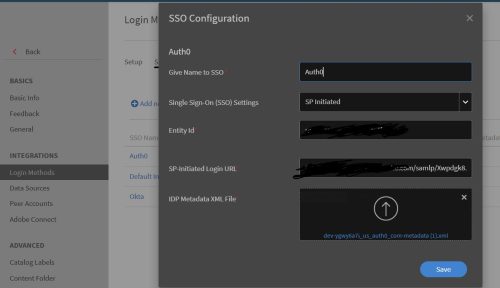
3. Save the configuration details.
4. Now click on Set-up and select Adobe ID as the login method and enable the option ‘Multiple Single sign-on’.
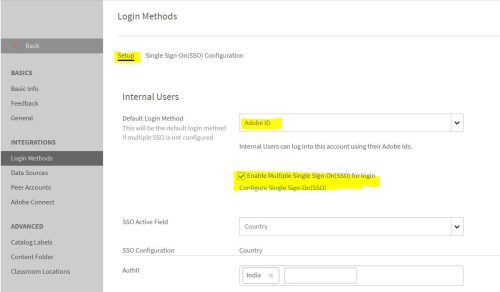
5. For example, we need the users from the user group Country ‘India’ to login from SSO and the remaining users through Adobe ID :
Select the active field as ‘Country’.
Now under the SSO configuration, select the SSO connection we created in step-1. We are required to add the value of that active field for which the users need to login through Auth0 SSO.
We will add the value ‘India’.
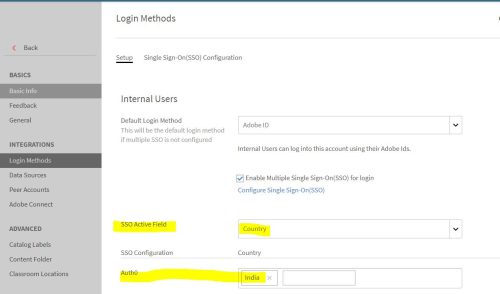
Similarly, we can add different multiple SSO connections such as through Okta, Azure or Auth0 and we can have specific users through login different SSO connections.
In some scenarios, a few organizations may need a specific user group such as users from Country India to log in through SSO and remaining users to log in through Adobe ID.
We can achieve this use case by enabling the Multi SSO login method.
– We need to have an active field created beforehand such as country or location to use multi SSO login.
1. Login as admin>>login methods>> Click on Single Sign-on Configuration and add the SSO details as below :

2. Add the SSO connection example Auth0 details as below :
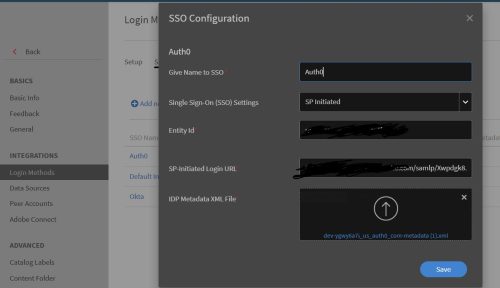
3. Save the configuration details.
4. Now click on Set-up and select Adobe ID as the login method and enable the option ‘Multiple Single sign-on’.
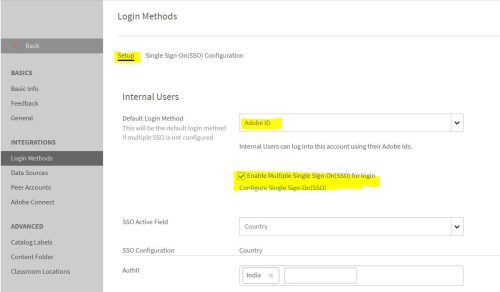
5. For example, we need the users from the user group Country ‘India’ to login from SSO and the remaining users through Adobe ID :
Select the active field as ‘Country’.
Now under the SSO configuration, select the SSO connection we created in step-1. We are required to add the value of that active field for which the users need to login through Auth0 SSO.
We will add the value ‘India’.
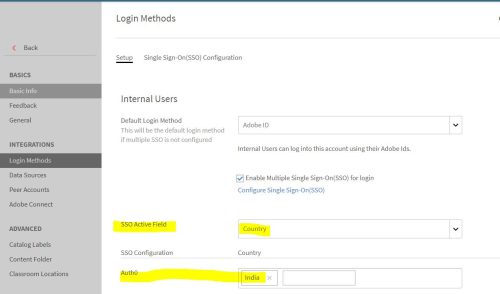
Similarly, we can add different multiple SSO connections such as through Okta, Azure or Auth0 and we can have specific users through login different SSO connections.
You must be logged in to post a comment.
- Most Recent
- Most Relevant






