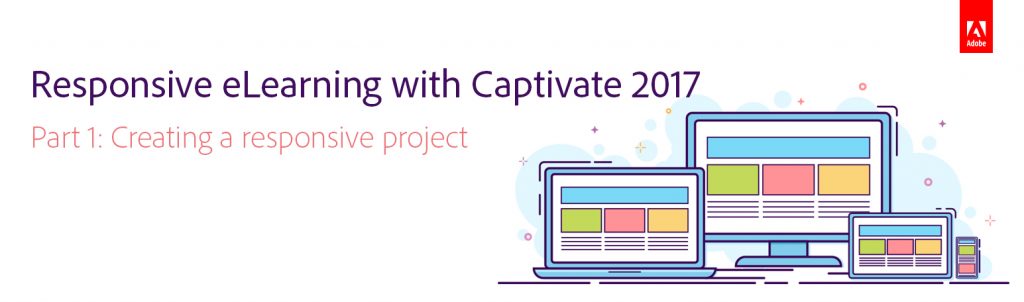You can create responsive courses in Adobe Captivate using two different ways: The first way, which is available in version 8, 9, and 2017 is with the use of Breakpoints. You can learn more about using breakpoints to create responsive courses here.
The second way, which was introduced in Captivate 2017, is by using Fluid Boxes to create responsive courses. This new workflow allows you to easily create responsive projects, which makes it possible for you to design content for a single screen, and it works right on any device — any size or orientation.
In this 14-part blog series, let’s take a deep dive into how to create responsive courses using Fluid Boxes and customize the properties like setting the flow, wrap, and alignment properties as per your requirement. Convert these fluid boxes to static fluid boxes to lock the position of the objects on the screen. Also, mark the decorative or less important objects as optional, to make them magically disappear on the smaller devices.
To begin with, let’s take a look at the workflow to create a new responsive project and then preview it in the edit area using the Preview-in drop down list and the Preview Slider.
In the next part, we will learn how to resize the maximum width and height of the responsive project.
Click here to see all the blog posts from this series.
Happy captivating! ![]()
You can create responsive courses in Adobe Captivate using two different ways: The first way, which is available in version 8, 9, and 2017 is with the use of Breakpoints. You can learn more about using breakpoints to create responsive courses here.
The second way, which was introduced in Captivate 2017, is by using Fluid Boxes to create responsive courses. This new workflow allows you to easily create responsive projects, which makes it possible for you to design content for a single screen, and it works right on any device — any size or orientation.
In this 14-part blog series, let’s take a deep dive into how to create responsive courses using Fluid Boxes and customize the properties like setting the flow, wrap, and alignment properties as per your requirement. Convert these fluid boxes to static fluid boxes to lock the position of the objects on the screen. Also, mark the decorative or less important objects as optional, to make them magically disappear on the smaller devices.
To begin with, let’s take a look at the workflow to create a new responsive project and then preview it in the edit area using the Preview-in drop down list and the Preview Slider.
In the next part, we will learn how to resize the maximum width and height of the responsive project.
Click here to see all the blog posts from this series.
Happy captivating! ![]()
You must be logged in to post a comment.
- Most Recent
- Most Relevant
Hi Bruce,
Here’s a quick video on the changes in Fluid Boxes in Captivate 2019: https://youtu.be/viU3xzWIUdE