Hello all – I am a new user of Captivate Software Simulation. I am using Captivate 2019 on a Mac (Monterey).
I am noticing there are sometimes that the origin/beginning point of a mouse path is editable, meaning I can say, “on this slide, I want the mouse to start from here X”.
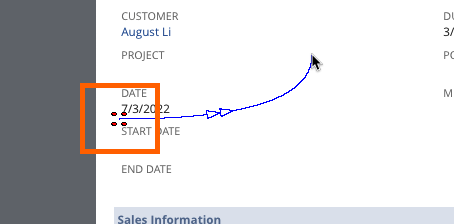
However on other slides the mouse appears to come from off the slide in the upper left corner, and there is no option to edit where the mouse starts on that slide.
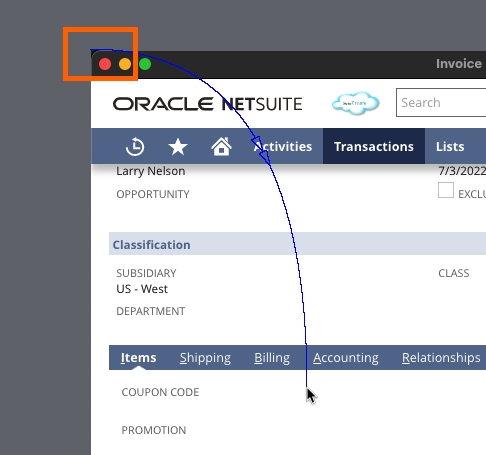
I went back and recaptured the same process a number of times with the same results. While capturing I am making sure to keep the mouse inside of the capture area. When I play back a capture the mouse behaves in a completely disjointed way. It will disappear and then reappear flying in from the upper left corner as it switches between slides.
It seems to happen when the software simulation capture switches from a “video” type (for example, scrolling down a page) to a “click” type. I have the “show mouse location and movement” preference enabled. I do not have the “Edit Mouse Points” options under Edit or Modify. Though I am able to “Show Mouse” which seems to just add another mouse to the page, in addition to the mouse that is getting captured in the video demo.
It seems like Captivate is not able to meaningfully capture mouse movements when it is doing a “video” style capture. When I have tried disabling the “show mouse location and movement” preference, the mouse is still getting captured on the “video” capture slides.
Does anybody know why this is happening or a way that I can fix it?
Thank you so much for any help!
Hello all – I am a new user of Captivate Software Simulation. I am using Captivate 2019 on a Mac (Monterey).
I am noticing there are sometimes that the origin/beginning point of a mouse path is editable, meaning I can say, “on this slide, I want the mouse to start from here X”.
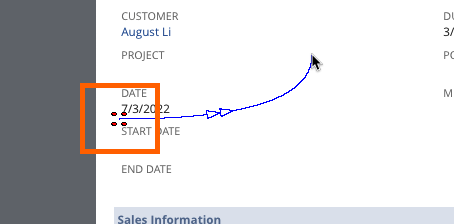
However on other slides the mouse appears to come from off the slide in the upper left corner, and there is no option to edit where the mouse starts on that slide.
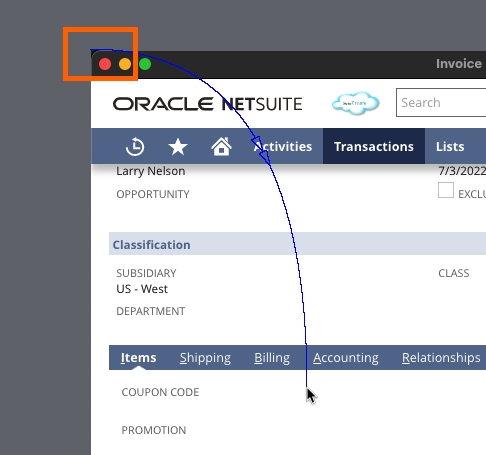
I went back and recaptured the same process a number of times with the same results. While capturing I am making sure to keep the mouse inside of the capture area. When I play back a capture the mouse behaves in a completely disjointed way. It will disappear and then reappear flying in from the upper left corner as it switches between slides.
It seems to happen when the software simulation capture switches from a “video” type (for example, scrolling down a page) to a “click” type. I have the “show mouse location and movement” preference enabled. I do not have the “Edit Mouse Points” options under Edit or Modify. Though I am able to “Show Mouse” which seems to just add another mouse to the page, in addition to the mouse that is getting captured in the video demo.
It seems like Captivate is not able to meaningfully capture mouse movements when it is doing a “video” style capture. When I have tried disabling the “show mouse location and movement” preference, the mouse is still getting captured on the “video” capture slides.
Does anybody know why this is happening or a way that I can fix it?
Thank you so much for any help!
You must be logged in to post a comment.
- Most Recent
- Most Relevant
I am not a Mac but a Windows user, but will try to give you some answers.
When you have a sequence of slides with the mouse object on them, except for the first slide of the sequence the start point is linked to the end point of the previous slide. That may be the reason you cannot edit it.
What you call ‘video slides’ are Full Motion Recording slides, which are created whenever a scrolling or drag action of the mouse is happening. Those FMR slides are based on old SWF technology but will normally be converted to MP4 slides on publishing. However that is sometimes going awry. For that reason personally I always will replace the FMR slides by Video Demo slides (possible during the capture process) because those will natively publish to MP4 and have a dedicated editor which has a lot more features than the limited editing possible for FMR slides. Anyway – a tip – change the Preferences, Recording, Video Demo to 32-bit. That will lead to better quality and is valid also for FMR slides. You don’t have as much control over those FMR slides, so another tip I offer when training is to avoid those slides whenever possible. Many workflows allow clicking instead of scrolling and that would result in a much better manageable static slide.
Here is a link to a blog post about preparation of software sims:
Software simulations (1): Preparation – eLearning (adobe.com)






