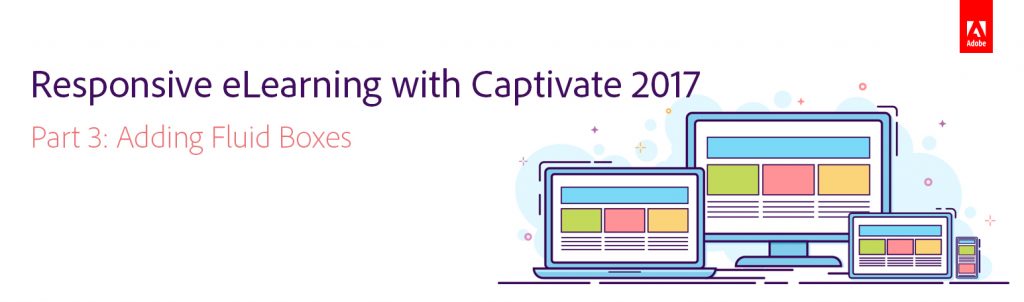 In the first and second part of this blog-series on responsive eLearning with Captivate 2017, we learned how to create a new responsive project and rescale the maximum width and height of the responsive project.
In the first and second part of this blog-series on responsive eLearning with Captivate 2017, we learned how to create a new responsive project and rescale the maximum width and height of the responsive project.
Now let’s learn how to add Fluid Boxes to the responsive project which will help you quickly and easily format slides; and adjust the layouts to fit the content needs.
Fluid Boxes are intelligent containers in responsive projects. They can either be added to the slides or can be inherited from the master slides. Objects placed in Fluid Boxes are automatically aligned so that learners always get fully responsive experience regardless of their device or browser.
Watch this step-by-step tutorial to learn how to add, select, rename, and resize Fluid Boxes in Captivate 2017:
In the next part, we will learn how to add different objects to Fluid Boxes in Captivate 2017.
Click here to see all the blog posts from this series.
Happy captivating! 🙂
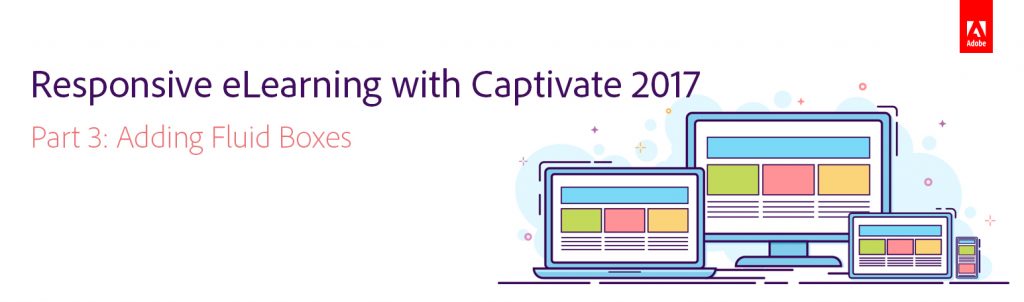 In the first and second part of this blog-series on responsive eLearning with Captivate 2017, we learned how to create a new responsive project and rescale the maximum width and height of the responsive project.
In the first and second part of this blog-series on responsive eLearning with Captivate 2017, we learned how to create a new responsive project and rescale the maximum width and height of the responsive project.
Now let’s learn how to add Fluid Boxes to the responsive project which will help you quickly and easily format slides; and adjust the layouts to fit the content needs.
Fluid Boxes are intelligent containers in responsive projects. They can either be added to the slides or can be inherited from the master slides. Objects placed in Fluid Boxes are automatically aligned so that learners always get fully responsive experience regardless of their device or browser.
Watch this step-by-step tutorial to learn how to add, select, rename, and resize Fluid Boxes in Captivate 2017:
In the next part, we will learn how to add different objects to Fluid Boxes in Captivate 2017.
Click here to see all the blog posts from this series.
Happy captivating! 🙂
You must be logged in to post a comment.






